Last week, my students began reading excerpts from The Sixth Extinction to complement our Environmental Unit. I shared the PDF version because our library only had a few copies of the book. When my students asked me how I wanted them to annotate the text, I said they could make annotative notes in digital notebooks since I wasn’t aware of a free tool that would allow them to easily annotate a PDF. Then one of those magical moments happened in class when a student becomes the expert and shares a tool I’ve never heard of.
My student, Derek, said, “Hey, Tucker, have you ever used Kami?” I said that I had not heard of it. I immediately paused the class and Derek shared this awesome Google Chrome Extension! Kami makes annotating PDFs super simple.

Features
Kami allows the user to:
- highlight
- strikethrough
- underline
- comment
- add text
- draw
- add shapes
Even though Kami saves annotations every minute, some students immediately close their Chromebooks when they are finished reading and annotating, so it’s possible they might lose the last couple of notes they made if they don’t click the “save now” button. I’d encourage you to remind your students to do this.
Kami + Google Classroom
The best part of Kami is how seamlessly it works with Google Classroom. A teacher can find a PDF they want students to actively read and share that PDF via Google Classroom. When creating your assignment, select the option to “Make a copy for each student.”
If students have already added Kami as a Chrome Extension, then they will be asked if they want to open the PDF you’ve shared with Kami. As soon as it’s opened using Kami, your students will have access to all of the features listed above and you will be able to see their annotations when you click into their assignments in Google Classroom!
As students annotate the PDF, any collaborator on the document can respond to the questions and comments posted on that PDF creating the opportunity for an ongoing conversation about the text.
It’s so important in this digital age when so many students consume text online that they learn how to transfer their pen and paper annotation strategies to the online space. Kami is another fantastic tool for supporting active reading online.

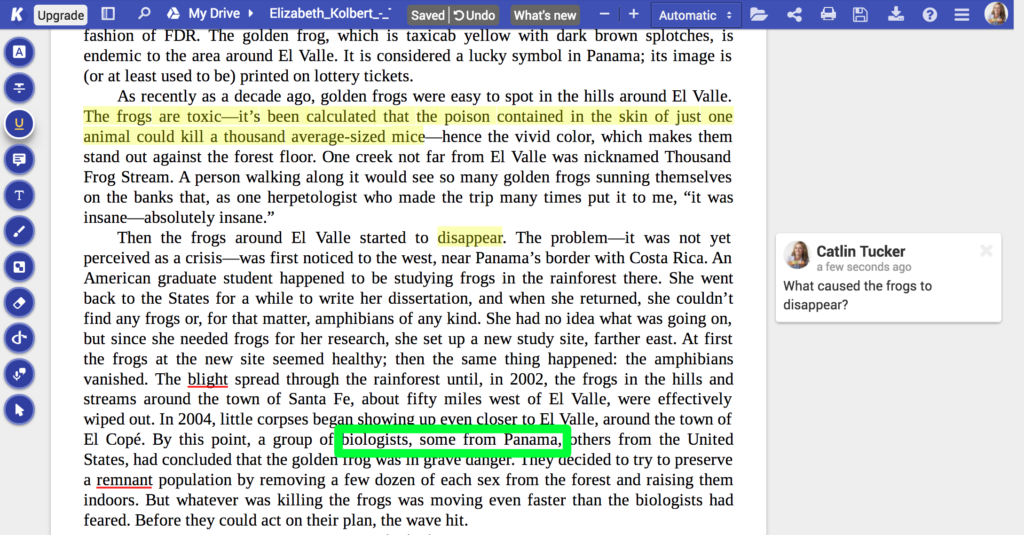
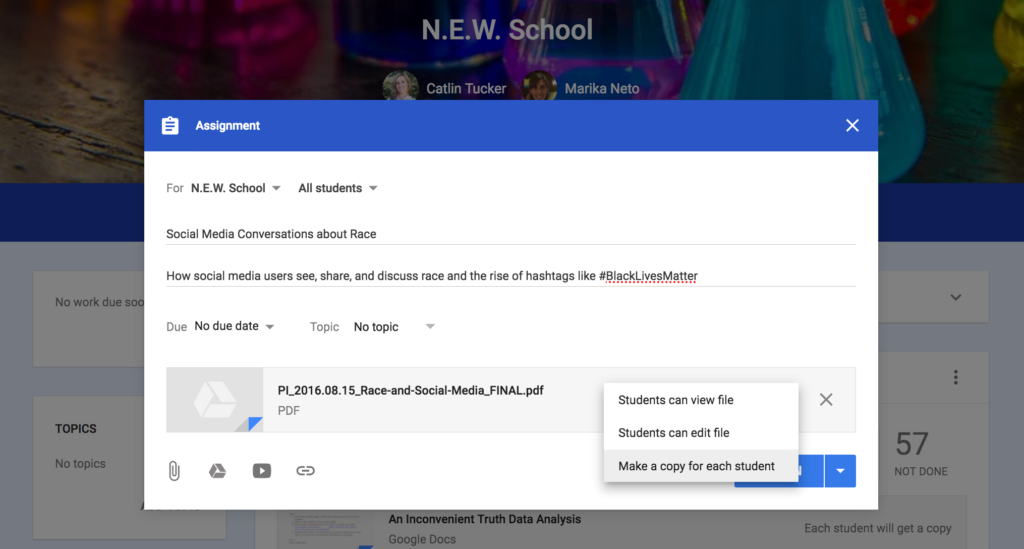
27 Responses
I like to remind students that they can annotate documents turn in their annotated assignments – including .pdf files using Google Classroom on their mobile device. No additional app or add ons are required. We find more and more students accessing and completing their work on a Smartphone (great for when they’re on a bus on the way to a game or track meet.)
Kami is great for collaboration. We used it this year as a class to annotate and illuminate complex texts. I chatted with Kami at ISTE last summer and found it is what I’ve been looking for! I need to save up for the paid version for next school year – I think it will be worth it.
I just started with Kami. My students annotated a text, turned it in to me, & then I made annotations. When they opened it, my annotations were all jumbled up in the top left corner. Have you ever seen this happen?
Hi Laura, if that happens, please send us an email to a link with the file. Our support email is support@kamihq.com
This is a great tool. Thank you!
This is the only digital annotation tool that I’ve so far used. It is better than the others?
It’s my favorite, but other readers might have suggestions.
Catlin
I really like Kami. It is definitely designed for annotation and collaboration. I’ve also been using Paper 53 @FiftyThree with great success! Students use it just like the would if they were using a notebook or handout to annotate.
Does the extension on Chromebooks allow the use of styluses?
Great question, Matthew! I’m not sure. Maybe someone else can answer this for you.
Catlin
I can use my pen form my Promethean with it.
Yes, we also support Chromebooks with built-in styluses, as well as the new Apple Pencil on iPads.
Just wanting to confirm that it sounds like the annotations are visible to all students. So if one student makes a comment, they all see it? I’m looking for a way to help student prepare for debate. It wouldn’t be helpful for opposing classmates to see the other team’s work.
Hi Jennifer,
Annotations are individual but they can be shared.
Catlin
So there’s two ways to fan out a file so that students get their own copies:
With Google Classroom: https://help.kamihq.com/google-classroom/introducing-google-classroom-integration
With Google Drive (e.g. with Schoology or Canvas): https://help.kamihq.com/faq/how-can-i-share-my-file
You can also share a link to a group of students and have them collaborate in group projects, etc.
I just discovered Kami after trying several other PDF annotation tools. So far I love it. Very powerful and easy to use. My 8th grade students will be selecting 2 sets of primary source documents from a choice of 5. Needless to say, that is a lot of copying for me and a lot of papers to keep track of for them.
My next step is to have them save all their PDFs to a central location. It seems to default to a Kami folder.
Have a look at the links below about the Google Classroom integration or letting students create their own copies of the files using Google Drive. Both methods will simplify the fan-out step so that you don’t have to copy paste lots of copies of the same file.
With Google Classroom: https://help.kamihq.com/google-classroom/introducing-google-classroom-integration
With Google Drive (e.g. with Schoology or Canvas): https://help.kamihq.com/faq/how-can-i-share-my-file
We are a Schoology campus. Can you explain how students would turn in an annotated PDF in Schoology?
It is a Chrome Extension they install, open, and use when reading an online PDF with the Chrome browser. It doesn’t interfere with Schoology.
Catlin
I believe Kami now has an LMS integration, where you can assign a “Kami assignment” through Schoology: https://help.kamiapp.com/schoology/using-kamis-schoology-integration
We are trying to use Kami as a PDF annotation device with our elementary students. The steps are daunting because the students are working from home. How can I ensure that the students are able to turn in their work after trying to complete it through Kami.
Hi Cynthia,
I’ve used Kami with Google Classroom, which makes the process of pushing out and collecting student work easy. Here is a video tutorial that may be useful.
https://www.youtube.com/watch?v=APtg2ZQiEvw
Take care.
Catlin
Hi!
I’m thinking on using Kami for my last assignment during the whole distance learning situation (too bad I found out about it until now).
I find it useful for checking my students’ work. They are going to have to write an essay and send the PDF file of it to me. However, instead of using another checking and marking method I’ve been using, I was wondering if I could use this to check the paper, leave feedback for them to see whenever I give it back to them, and have them see all these comments and the whole feedback, without having to have an account of something. I mean…I don’t need them to annotate anything there, I just need them to see my feedback.
Is that possible or do they need to have Kami as if they were to collaborate in order to see it?!
Note: At out school we work with FACTS LMS and not the other options Kami has.
Hi Jennifer,
If students share their PDFs with you, you should be able to open them with Kami and leave comments. I normally leave feedback on Google Documents, so I have never used Kami in this way. Let me know how it works!
Take care.
Catlin
We switched to Canvas this year. I decided to dive in and purchase the Kami upgrade which becomes fully integrated with Canvas. It’s so smooth. I can push out a wide variety of assignments that do not all have to look like a doc: slides, images, etc. I will get a lot of mileage out of this purchase.
I didn’t know Kami integrated with it, but we just started Canvas and I have much to learn. One of our teachers made an excellent how to annotate a pdf on Canvas video for us to use with students- our lesson is tomorrow. Canvas itself seems to have plenty of tools for annotating — how do you think Kami compares?
This is a great resource to have students mark the text .