Kids enjoy games! One way to create a collaborative challenge that feels more like a game than work is to use Google Forms to create a lockbox activity.
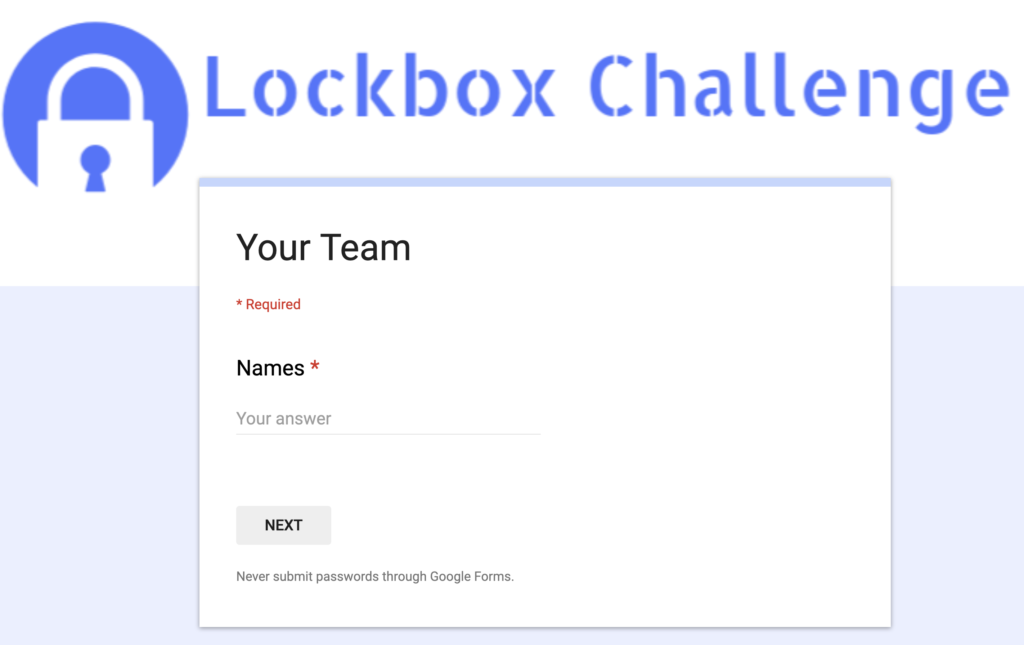
When coaching a group of teachers this month, we created a transitional language lockbox challenge. Groups of students worked collaboratively to figure out which transitional words fit into particular sentences then entered their answers into a lockbox to see if they were correct. Here’s how the activity worked.
- At one station, students were given a sheet of paper in a plastic page protector. The paper had three paragraphs that were missing transitional language.
- The students had a list of transitional words and phrases they could choose from to complete the blank spaces in the three paragraphs.
- Students worked collaboratively to complete the sentences with the correct transitional works using a small whiteboard marker to write their initial answers directly on the plastic page protector.
- Once they have filled in the missing language, they had to enter the words into the Google Form lockbox one at a time to see if they were correct. If they entered an incorrect answer, they had to reevaluate their choices.
I like this activity because it encourages conversation and collaboration offline before students attempt to answer the questions online.
Here are some tips for creating a lockbox activity using Google Forms.
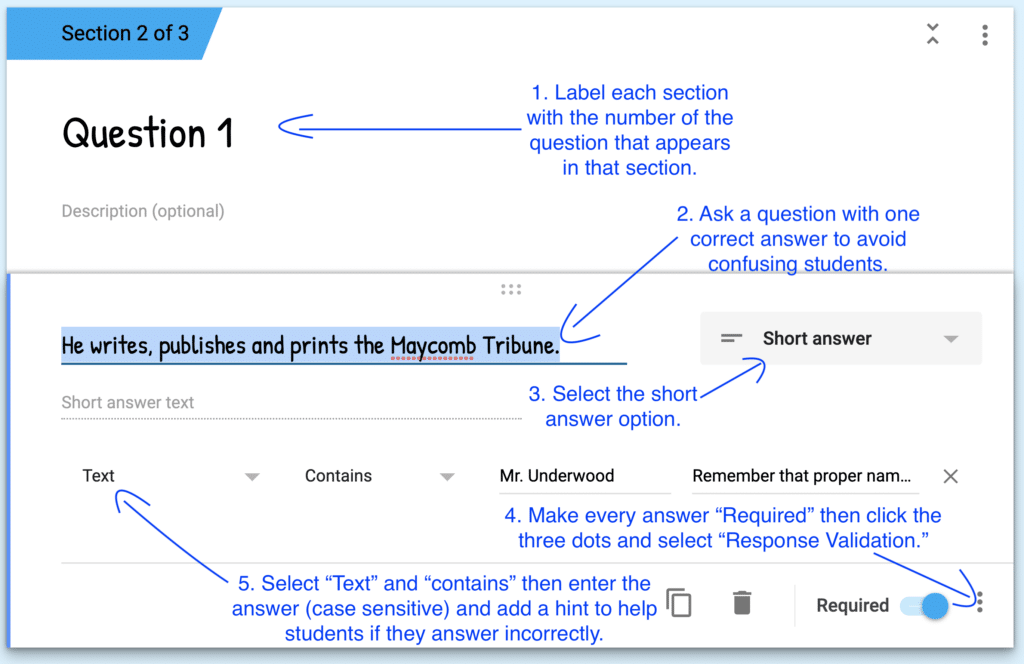
- Separate each question onto a separate section. This keeps students focused on one question at a time.
- Select the “Short answer” question type.
- Ask questions with a single correct answer to avoid confusing students.
- Make each question “Required” and click the three dots in the lower right-hand corner and select “Validate Response.”
- Select “Text” and “Contains” then type the correct answer. Students will not be able to move beyond the current section until they enter the correct answer.
- Add a hint to help students who get stuck.
Here is a video tutorial if it is easier to see an example in action!
If the questions are separated by sections in the Google Form, then the group is forced to focus on one question at a time making it feel more like a game than a traditional Google Form.
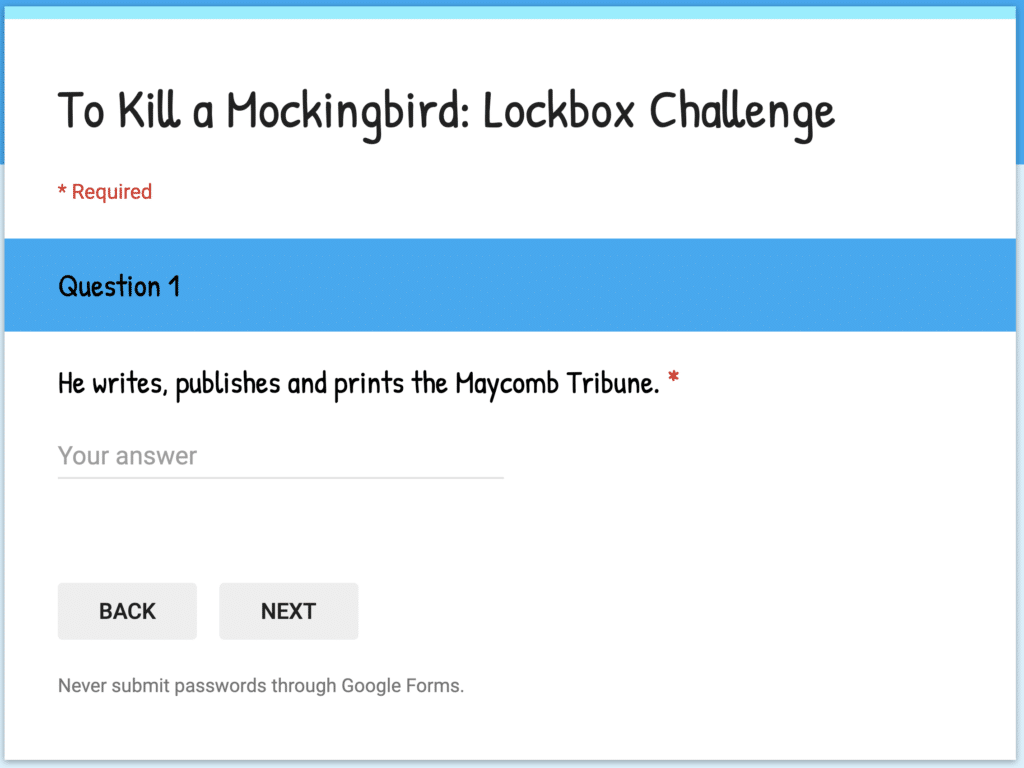
I recommend that teachers give students the questions first and require that they discuss them and agree on their answers before they open their computers and attempt to unlock the Google Form lockbox. If students are required to decide on their answers before they open a device, then the devices do not impede the conversations between students, which is the most valuable part of a lockbox activity. It also eliminates the temptation to guess without thinking through the possible answers first.
Lockbox challenges are a great way to encourage collaborative practice, review for an exam, or create an escape the room type of activity without a physical box!

15 Responses
Thanks for sharing. Response validation and section breaks are also a great way to create a password protected quiz. This is useful when a teacher gives a quiz in class, or assigns it via Google Classroom and students are absent. The teacher can share the password in class and only those who are present will know the password and be able to take the quiz. Savvy teachers can go in and change the password after students begin the quiz, assuring that student are not able to pass along the password to their absent friends.
Thank you, Andy!
How can this activity be modified for students with special needs (moderate to severe)?
Eileen,
The actual mechanics of creating the lockbox would not change. Instead, you would want to modify the task students complete to figure out the answers they will need to input into the Google Form lockbox. The questions you give a group to figure out can be as challenging as you make them.
Catlin
[…] Lockbox Challenges with Google Forms | […]
Hi Catlin,
I just wanted to know if there is a way to check the lock box challenge responses that the students give us first?
Like an evidence that after collaboration and brain storming they reached at the correct answer. My school needs evidences!!
Not that I know of, Sangeeta.
The purpose of the lockbox challenge is to foster collaborative learning and practice. If you (or your admin) want to check answers or gather evidence, then I would suggest running the Google Form as a quiz.
Take care.
Catlin
If I’m not mistaken, from the editing screen on the quiz, you can click the top right hand corner on the green google excel icon and it will bring up a spread sheet of answers…
I love this. Super easy. I just found out you might be coming to my district in Corpus Christi. I’m so excited to meet you!
Fun! I look forward to meeting you, Elaine!
Take care.
Catlin
You might try to use the branching option.
what is the branching option?
Looks very useful
Love this! Thank you! I’ve been seeing these types of quizzes used in digital escape rooms. This would be a great way to prepare students for those as well.
You’re welcome, Carrie!