Time management is a constant struggle for teachers since they spend most of their days working directly with students. That leaves a small window of time for all of the other tasks and responsibilities that teachers have to juggle, including planning and designing lessons.
Planning is critical to creating meaningful learning opportunities for students. As a result, any tool that streamlines and organizes this work is appreciated. For years, I used a daily planner. I enjoyed the tactile experience of writing down my events, notes to myself, and lesson ideas. Unfortunately, it was another heavy item I ended up lugging around, and often I didn’t have it on hand when inspiration hit. That was problematic. I discovered that Google Calendar could replace my traditional paper planner and serve as my digital planner, providing a clear visual outline of my week, month, or year.
I was inspired to transform my Google Calendar into a digital planner after completing the Google Certification training. While it was difficult to give up the classic daily planner I have used for so many years, I can’t imagine ever going back. The digital tools inside of my Google Calendar (e.g., color-coding, setting reminders, embedding links to planning documents) made it exponentially more effective as a planning and organizational tool. Google Calendar provides teachers with a central location for everything you need to conduct your teaching sessions while still providing the overall look of a traditional daily.
Let’s explore the benefits of using a Google Calendar digital planner compared to a traditional daily planner.
| Google Calendar Digital Planner | Traditional Daily Planner |
|---|---|
| Duplicate events quickly and easily, and reuse and modify them for future use. | It serves only one purpose, is used individually, and must be purchased each year. |
| Provides a quick view of what you are doing daily, weekly, or monthly so that you can modify and edit easily. | It provides a quick view of what you are doing daily, weekly, or monthly, but it is not easily modified or edited. |
| Provides a platform where you can organize calendar events and attach links or documents, so everything you need for your lessons is in one place. | Provides a place to write notes, but lesson needs are kept separately in a binder or in separate files on a computer. |
| It can be as detailed and thorough as you want to be, depending on your planning style. | The level of detail may be limited by a lack of space to write detailed notes. |
| It can be as detailed and thorough as you want it to be, depending on your planning style. | Single-use: Limited to general titles of planned units with little detail and typically gets thrown away. |
| Unlimited use: It serves as an online portfolio of your teaching, which you can refer back to year after year. | Events must be copied by hand. |
| It can be easily shared with other teachers or administrators. Ability to maintain one calendar for teachers who share the same students, which helps to avoid assigning “big assignments” like assessments and essays at the same time. | It can be shared with others by making photocopies but does not allow for easy collaboration among teachers. |
| Easily accessible from any computer, so transportation is not required. Unable to leave it behind. | Typically kept in a teacher bag that is transported to and from school. Easily forgotten or left behind. |
| Environmentally responsible. | Not environmentally responsible. |
Setting Up Your Digital Calendar with Google Calendar
Below is a step-by-step video walkthrough to help you create a teacher planner in Google Calendar.
Step 1: Google Calendar Planner–Create a New Calendar
Step 2: Google Calendar Planner–Create and Event
Step 3: Google Calendar Planner–Adding documents and links
Step 4: Google Calendar Planner–Duplicating an Event
The intention of this post is not to pressure you to start your teacher planning immediately. Please relax and enjoy your summer. When you are recharged and ready to think about the upcoming school year, perhaps you will be inspired to revisit this post and go through the steps above. So, before you go out and buy that expensive new planner that takes up valuable space in your teacher bag, consider adding Google Calendar digital planning to your toolbox instead.
This guest blog was written by Amy Tobener-Talley.
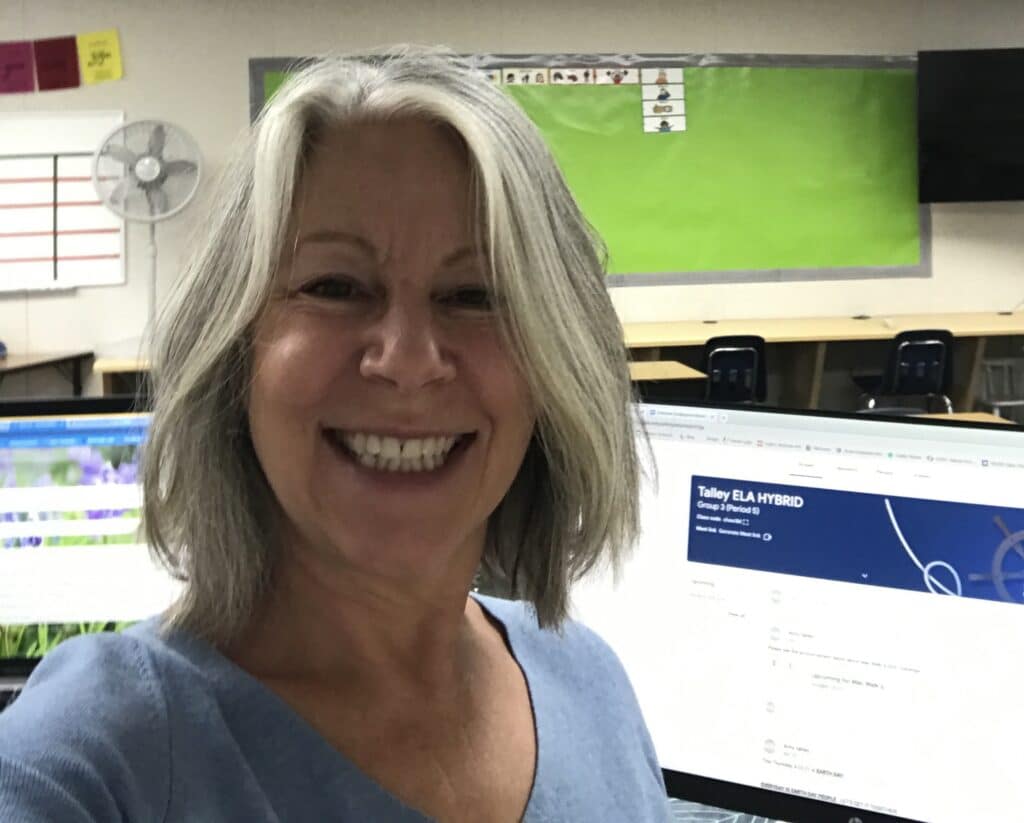
Amy Tobener-Talley teaches ELA, ELD, and Digital Technology at a dual-immersion language school in Sonoma County. She is bilingual (Spanish), Google certified, and passionate about leveraging her 15 years of experience to modernize teaching and learning. Through the use of digital tools and blended learning techniques, she has created a student-centered environment in which her students engage and thrive in active learning online and offline.


15 Responses
I happened upon a Twitter post and really like the idea of transitioning from paper planner to digital. I’m going to revisit the videos later this summer. Thank you so much!
You’re welcome, Devik!
Thanks for the great idea and demo! I’m TOTALLY going to keep my planner this way this year. I’m looking forward to having my plans available no matter where I am and linking resources as I gather them. Thanks again.
PS I used to use a paper planner and wrote everything on sticky notes. Have to admit that I liked moving the stickies around as things changed during each week or unit. 🙂
I’ve looked for weeks for a planner to best handle the courses I’m currently taking. But I do like using Google calendar for all my business and personal needs.
I really didn’t want to have to learn another software app/site.
Thank you so much for sharing, and THANK-YOU for “teaching” our children. I job that’s over stressed and UNDER Paid for your efforts.
Have a BLESSED Year.
Tommy
Brilliant. Thank you! I am coaching a teacher and helping her with her lesson plans. I’ve spent hours fiddling with online planners and have determined that they are all too cumbersome for this teacher and they would give her yet another piece of software to learn. I found this post as I was brainstorming how I could help her plan her lessons and year with the tools she already knows. this mixture of Google Calendar and hyperdocs is just the ticket!
You’re welcome, Aaron!
Take care.
Catlin
Is there a way to purchase your Google Calendar Teacher Planner template?
Do you mean the instructions for setting up your Google Calendar to act as a planner? That document is linked in the post, so you do not need to purchase anything.
Take care.
Catlin
When I click on the link for the planning document, it says it has been deleted. Where can I find it?
Hi Bonnie,
I just checked all the links, and they worked for me. I’m not sure why you cannot view it.
Catlin
I had the same problem. It said the file no longer exists.
Hi! Just watched the four videos and love the idea of using Google Calendar as my planner. What would be your suggestion for an elementary classroom teacher who teaches most subjects except music and French? I’m thinking 1 calendar with different colours to differentiate the subjects, but interested in your thoughts. Thanks!
Hi Jen,
When you use Google Calendar, you can create a bunch of different calendars that you can have appear or disappear on your calendar page. I have a dozen different calendars and can select which ones I want to be visible and which I want to hide. That way, as you are planning, you can see all your course information at once or select a particular class to focus on. I hope that makes sense!
Catlin
On the pdf document there were 2 links listed (planning document & slideshow agenda) but neither of these links work. Can you please make those documents public or update the links? Thanks!
Hi Debra,
My apologies! I did not author this post or the resources and do not have access to those originals. I’ve removed the link to the PDF to eliminate further issues and confusion.
Take care.
Catlin