At ISTE, I had the pleasure of presenting in the Google theatre on Writing with Google Docs. It was a short presentation aimed at demonstrating how educators can use Google Docs to foster writing in its various stages. I wanted to share some of the my slides to inspire other teachers to explore how docs, spreadsheets, forms, drawing and presentation can be used in creative ways to foster writing.
Just some general info on Google Docs…
Google Documents is a great tool to facilitate collaboration. Group students together into writing groups working on a single document so they can research, brainstorm, and pre-write together.
This is an example of a shared Google Document where a group of students were collaborating on one document to research “Crime and Punishment in Elizabethan England.” They used the instant chat feature, comments and research tool inside Google Docs (Click: Tool>Research) to investigate and discuss the topic their group was assigned. Each group had a different topic related to Elizabethan England, which they had to research and discuss to create a presentation on for the class. This combines research and writing which are both stressed in the Common Core State Standards.
W.6-12.6. Use technology, including the Internet, to produce, publish, and update individual or shared writing products. W.9-12.7. Conduct short as well as more sustained research projects to answer a question (including a self-generated question) or solve a problemTeachers can use Google Docs to facilitate synchronous or asynchronous debates on a topic in preparation for an argument essay. This provides students with an opportunity to articulate their position on a topic and read their peers’ ideas and arguments. This exposes students to a variety of perspectives effectively broadening the scope of an argument and stimulating higher-order thinking about the topic. Reading opposing viewpoints also makes it easier to address counter arguments to strengthen an argument essay.
 W.6-12.1. Write arguments to support claims in an analysis of substantive topics or texts, using valid reasoning and relevant and sufficient evidence.
W.6-12.1. Write arguments to support claims in an analysis of substantive topics or texts, using valid reasoning and relevant and sufficient evidence.W.6-12.6. Use technology, including the Internet, to produce and publish writing as well as to interact and collaborate with others.
Engage students in effective, focused peer editing using Google Forms. Teachers can create a rubric to be used during self, peer and/or instructor feedback that is tied to the writing standards listed in the Common Core State Standards.
When students evaluate their peers’ writing using rubrics, they begin to think critically about the elements of writing. They also become familiar with the grade scale that the instructor will use to grade their writing. The process of involving students in editing, revising and providing feedback makes it possible to build in formative assessments throughout the writing process.
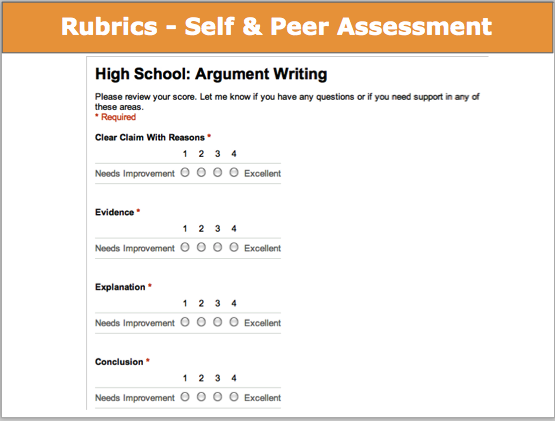 W.6-12.5. With some guidance and support from peers and adults, develop and strengthen writing as needed by planning, revising, editing, rewriting, or trying a new approach.
W.6-12.5. With some guidance and support from peers and adults, develop and strengthen writing as needed by planning, revising, editing, rewriting, or trying a new approach.
In credential school I fell in love with the copy-change poem assignment, which is basically a fill-in-the-blank poetry writing activity. It is a fun way to inspire reluctant writers to play with poetry. The trick is to find a poem that you like, then remove sections from each line leaving a skeleton of the original poem that students complete.
I decided to create a Google Form for our copy-change assignment and asked students to complete a copy-change of Robert Frost’s “Road Less Traveled.” Then all of the poems were collected neatly in a single spreadsheet where students could view and read the poems written by their peers. It was a fun way to engage students in poetry writing and allow them the opportunity to see what their peers had created.
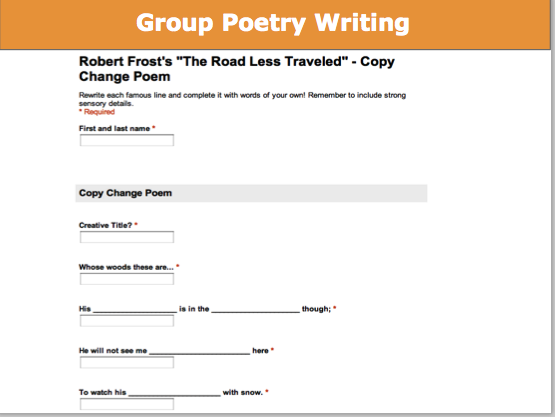 W.6-12.4. Produce clear and coherent writing in which the development, organization, and style are appropriate to task, purpose, and audience.
W.6-12.6. Use technology, including the Internet, to produce, publish, and update individual or shared writing products.
W.6-12.4. Produce clear and coherent writing in which the development, organization, and style are appropriate to task, purpose, and audience.
W.6-12.6. Use technology, including the Internet, to produce, publish, and update individual or shared writing products.
For many students, the most challenging aspect of writing is getting started. The blank page is daunting, especially for younger writers who are not confident in their abilities. Google Drawing offers teachers a vehicle to engage students in dynamic prewriting activities, such as: brainstorming, mind mapping, creating a venn diagram and collaborating on a shared timeline.
For example, my students began a larger scale writing assignment on themes in The Grapes of Wrath by first identifying themes and representing them visually. Once they identified key themes and paired them with media, they began to analyze how those themes developed over the course of the novel.
 RL.6-12.2. Determine a theme or central idea of a text and analyze in detail…
RL.6-12.2. Determine a theme or central idea of a text and analyze in detail…
Using Google Drawing to create an essay map to break down the main points and brainstorm ideas is an easy way to begin a 5 paragraph essay.
Getting students to collaborate on a timeline for a character in a novel makes it easier to write an essay about a character’s growth and development.
Venn diagrams are a great way to visually compare and contrast characters, themes, events, etc.
 RL.9-12.3. Analyze how complex characters (e.g., those with multiple or conflicting motivations) develop over the course of a text, interact with other characters, and advance the plot or develop the theme.
RL.9-12.3. Analyze how complex characters (e.g., those with multiple or conflicting motivations) develop over the course of a text, interact with other characters, and advance the plot or develop the theme.
Teaching students how to shift from summarizing to analyzing a literary or informational text can be a challenge. It is helpful to approach this task using a Google Spreadsheet that asks students to work together as a class to gather evidence (examples if you are working with younger students; quotes if you are working with students in 6-12th grade) and analyze that evidence.
Students benefit from seeing the evidence and analysis generated by their peers (embedded modeling). This also generates a neat collection of short writing samples a teacher can use to discuss strong examples as well as examples that needs to be developed further. This makes an essay less daunting if students have already engaged in this form of prewriting with their peers. They can also draw from this spreadsheet to help write their essays.
RL.6-12.1. Cite strong and thorough textual evidence to support analysis… W.9-12.6. Use technology, including the Internet, to produce, publish, and update individual or shared writing productsGoogle Presentations offers opportunities to get students publishing their writing in creative ways. Students can create a visual research paper to accompany an informative piece of research writing. This can easily be shared with the class or published to the web for a larger audience.
Students can also publish narrative pieces in a storybook format using Google Presentations by inserting text and media.
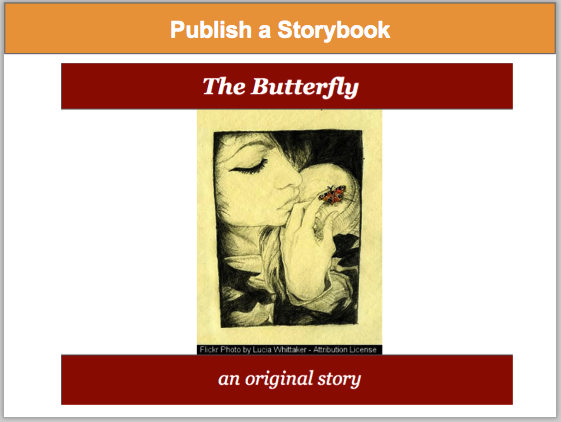 W.6-12.3. Write narratives to develop real or imagined experiences or events using effective technique, well-chosen details, and well-structured event sequences.
W.6-12.4. Produce clear and coherent writing in which the development, organization, and style are appropriate to task, purpose, and audience.
W.6-12.6. Use technology, including the Internet, to produce, publish, and update individual or shared writing products…
L.6-12.5. Demonstrate understanding of figurative language, word relationships, and nuances in word meanings.
W.6-12.3. Write narratives to develop real or imagined experiences or events using effective technique, well-chosen details, and well-structured event sequences.
W.6-12.4. Produce clear and coherent writing in which the development, organization, and style are appropriate to task, purpose, and audience.
W.6-12.6. Use technology, including the Internet, to produce, publish, and update individual or shared writing products…
L.6-12.5. Demonstrate understanding of figurative language, word relationships, and nuances in word meanings.
Note: I have included language from the Common Core State Standards associated with each task. The language for each standard changes slightly at each grade level to reflect the increasing complexity of the standards. As a result, I have provided language from the standards take from the middle of the age range indicated.

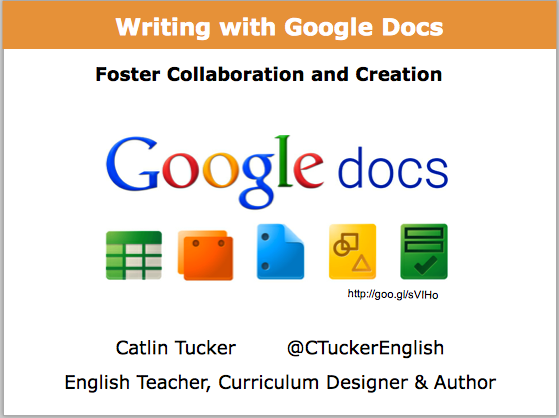
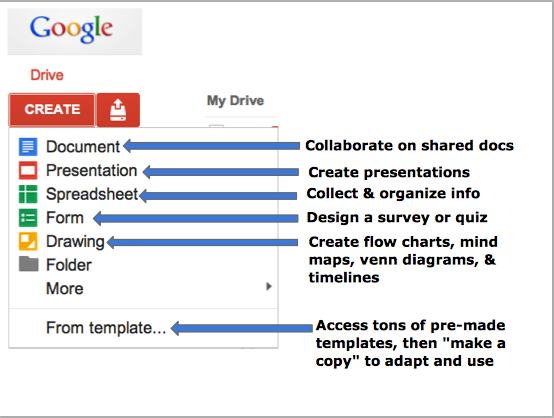
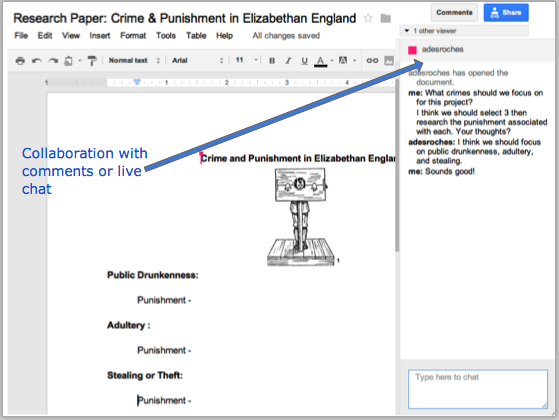
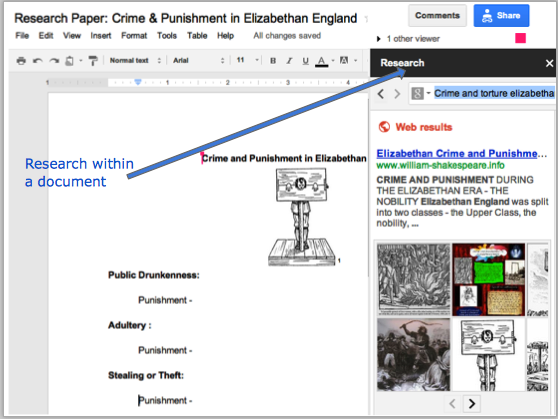
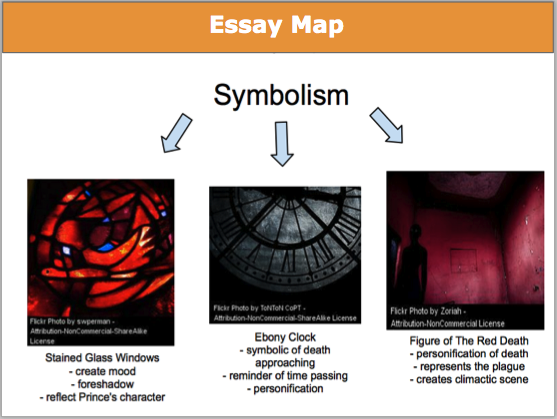
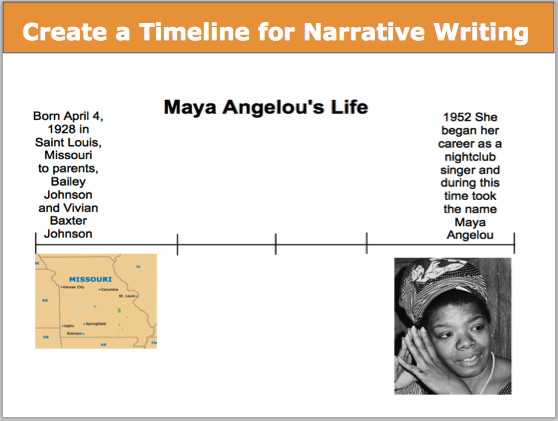


13 Responses
Thank you for sharing this excellent post. I am a high school English teacher in San Francisco who uses Google Apps. I’m especially interested in learning more about how you use Google Forms to strengthen the revision and editing process. How does the rubric that you describe above fit into a student’s writing process? If a peer fills out the rubric, how does the student writer get that feedback? I’m pretty solid with Docs but am a novice with Forms, so any help would be appreciated. Thank you again!
My apologies for the delay in replying to this comment, Mark! I actually just returned from the Bay Area where I was presenting at the Google Apps Summit.
Probably the easiest strategy for facilitating peer feedback on a class level is to create a google form that asks for the student’s name and creative title at the top of form (before rubric elements). Then once you’ve collected all of the feedback in a spreadsheet, you can hide the first column with student’s name and share the spreadsheet as a “view only” doc with the class. This way they can find their creative title and read their feedback.
A more tech savvy way to do this would be to use a script program like Val Merge to send each student their feedback straight from the form. This is something I am just now starting to experiment with and it is challenging. I know when I get past the learning curve, I will be thrilled I spent the time on it. That said, it is more of an undertaking. Just thought I would mention it if you have any scripting background.
Let me know if you have any additional questions!
Catlin
thank you for sharing your ideas. I am just beginning to use sites and drive with my students and your examples have really helped me reconsider how I currently do things in my classroom.
Thank you, Erica! I’m glad my examples have been helpful to the work you are doing with your students. Good luck integrating tech into your teaching practice. It can be daunting, but it is super rewarding.
Catlin
[…] Writing with Google Docs: Foster Collaboration & Creation (While Addressing Common Core) […]
[…] Writing with Google Docs: Foster Collaboration & Creation (While Addressing Common Core) […]
[…] Writing with Google Docs: Foster Collaboration & Creation (While Addressing Common Core) […]
[…] Writing with Google Docs: Foster Collaboration & Creation (While Addressing Common Core) […]
[…] Writing with Google Docs: Foster Collaboration & Creation (While Addressing Common Core) […]
[…] Writing with Google Docs: Foster Collaboration & Creation (While Addressing Common Core) At ISTE, I had the pleasure of presenting in the Google theatre on Writing with Google Docs. […]
Hi Caitlin,
Great read. Thank you for sharing. Any pointers as to best use of Google Classroom?
Regards
Greg
Hi Greg,
I’m still getting to know Google Classroom since this is my first year using it. My district just went GAfE. I’ll definitely blog about it as I use it with students.
Catlin
[…] very clear explanation (with pictures!) of the various ways to make use of the tools in Google Drive to use in the […]