In my role as a blended learning coach, I work with a lot of teachers who are intrigued by the idea of digital notebooks. They recognize the value of having student integrate text and media in an online notebook. They also like the idea of housing student work in a central location that is viewable to both the student and the teacher.
Teachers working with younger kids or special needs groups may not want their students posting their work online for a global audience. A simple alternative to creating a digital notebook using a website creator is to use Google Slides to create digital notebooks for each unit.
Below are tips for setting up a digital notebook with Google Slides.
1. Create a new Google Slide deck in your Google Drive.
2. Give your Google Slide deck a title. I’d suggest using the title of the unit to keep things simple. I encourage teachers to share a new digital notebook template with students at the start of each unit. This makes it easy to customize the categories and content for a specific unit.
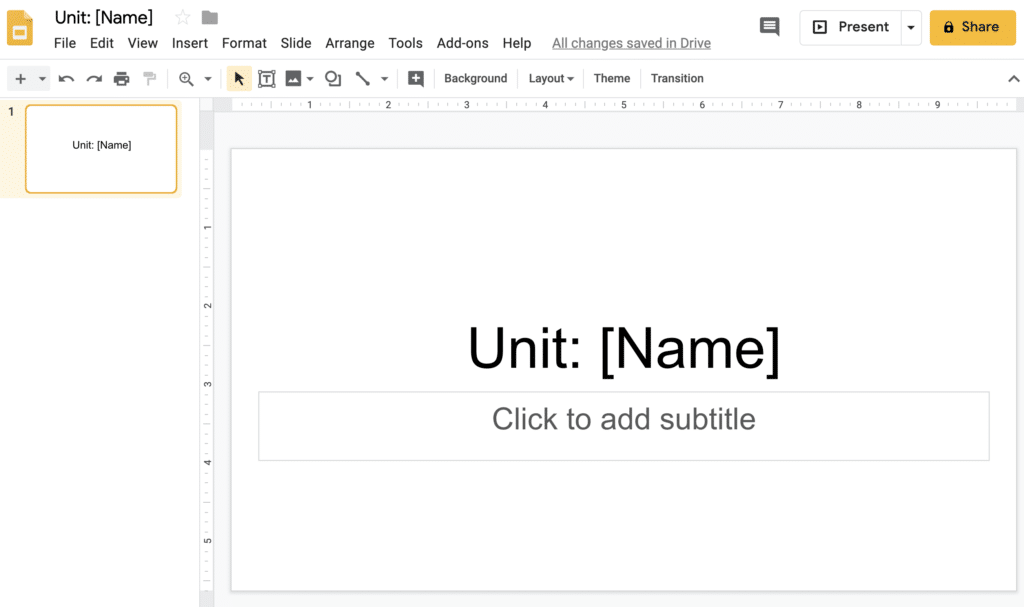
3. Adjust the page setup so the Google Slides look more like paper.
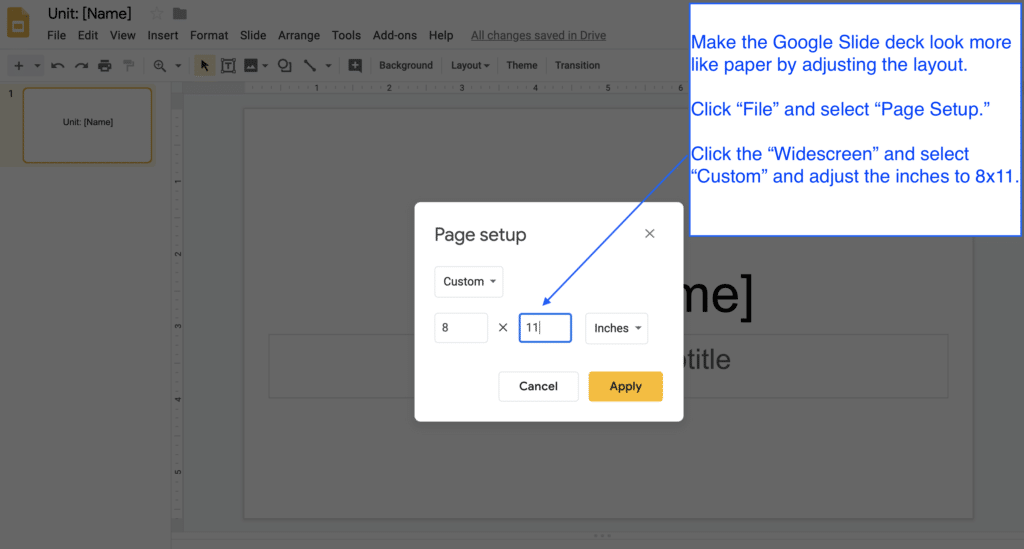
4. Create a table of contents and list the sections of the digital notebook on the front slide.
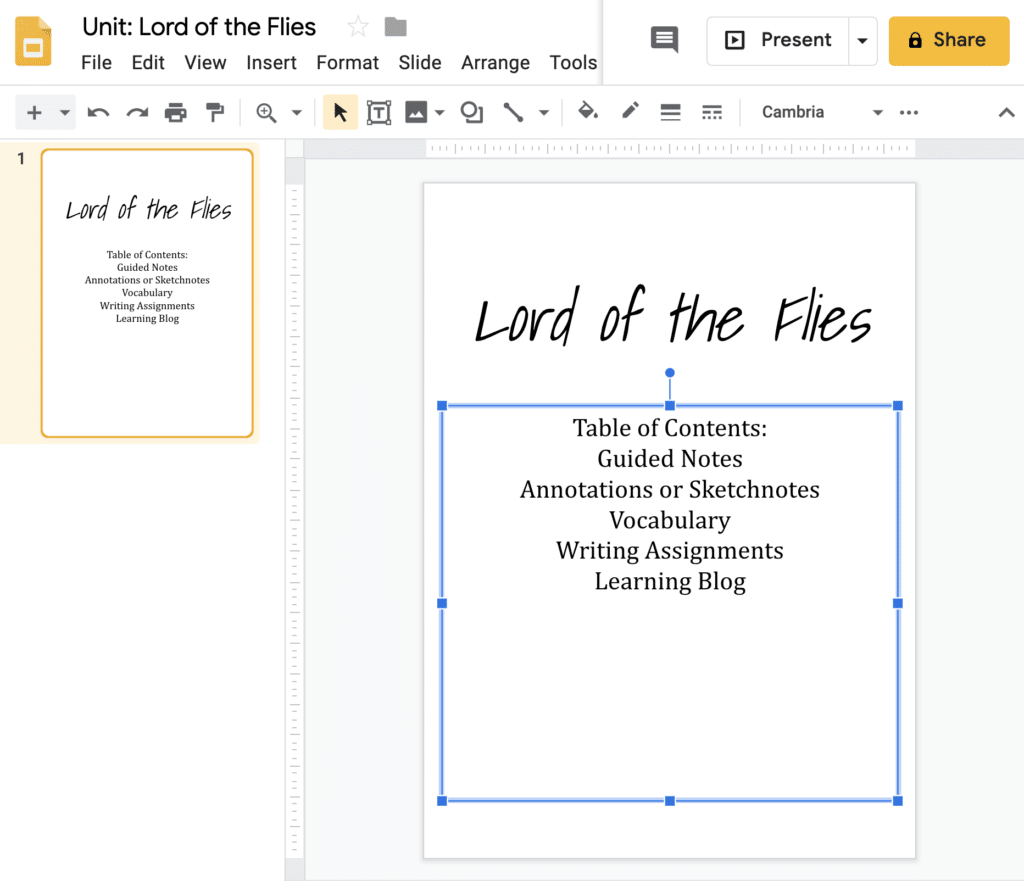
5. Separate each section of the notebook with a title slide that states the category of that section (e.g., guided notes or vocabulary). Have fun with the background colors to visually cue students that they are entering a new section of the digital notebook.
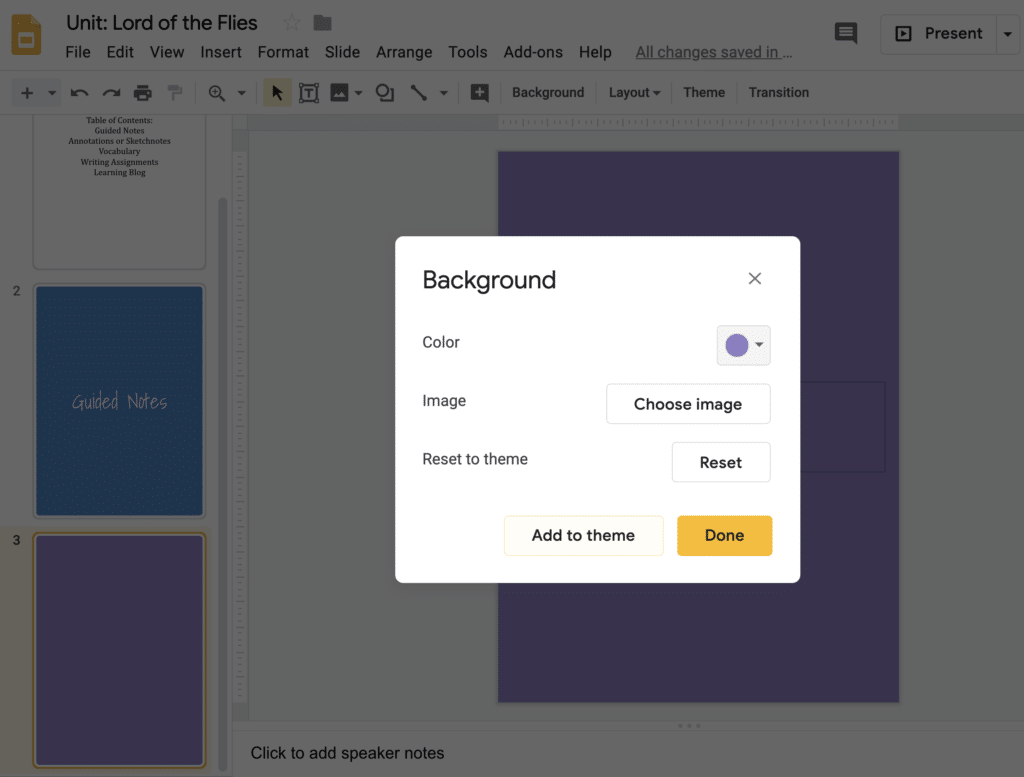
6. Link each item in the table of contents on the first slide to that section of the digital notebook. This will make it easier for students to add to and retrieve information from their digital notebooks.
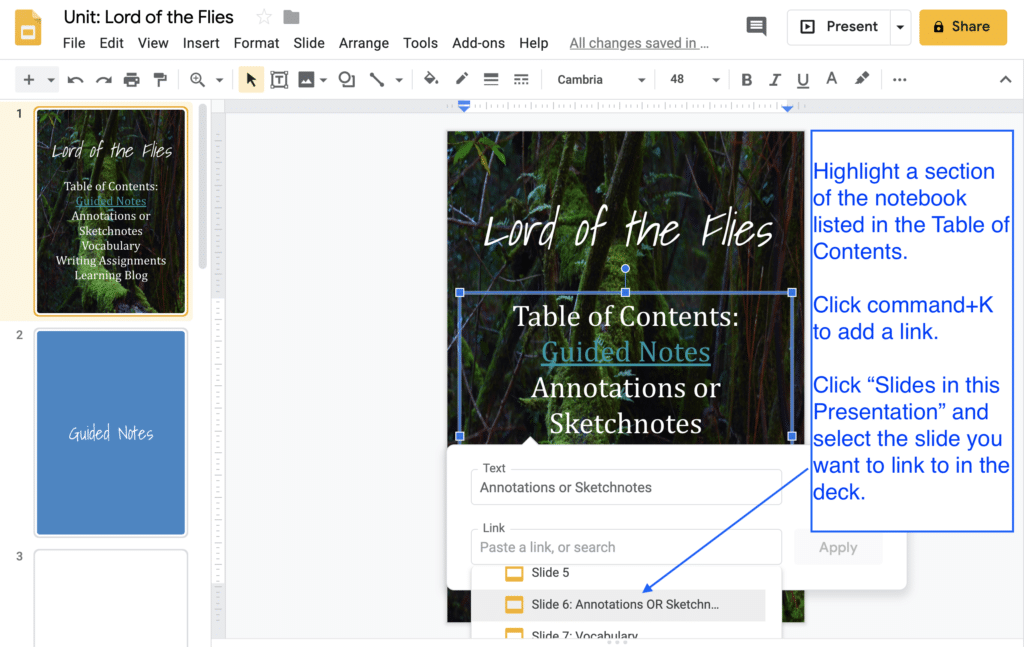
7. Insert the media you want to include. If you flip your instruction or record video directions, add your videos, customize the “video playback,” and pair the videos with a task.
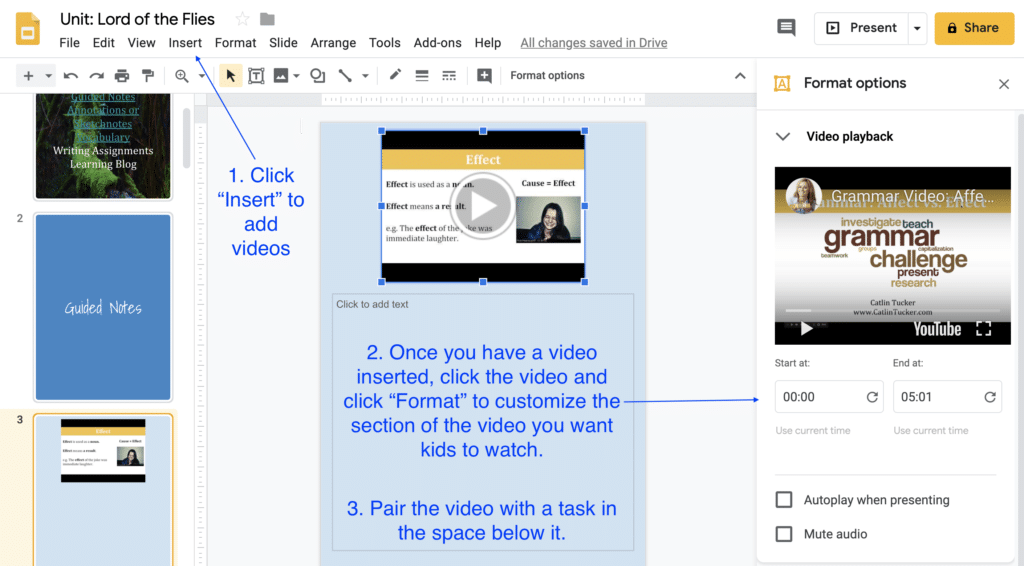
8. Once your digital notebook template is complete, share it with students via Google Classroom and select “Make a copy for each student.” This makes it quick and easy for you to jump into and out of individual student’s digital notebooks to check their progress, provide feedback, or reference when conferencing with your students.
The benefits of a digital notebook for students include the ability to:
- Insert media (photos, images, videos), charts, and tables to complement their notes. If they enjoy writing notes by hand, they can take a photo of those notes and insert them into their digital notebooks.
- Add additional slides.
- Add to and reference their work from any device.
- Create artifacts of their learning that can be shared easily with parents.
- Reflect on their learning and growth with an embedded reflective blog.
- Add comments and tag the teacher to ask questions and/or request support
If you are working with secondary students and want them to use Blogger or Google Sites to create their digital notebooks, check out this blog!
If you are a secondary English teacher looking for a standards-aligned digital literature circles template, check out this blog!

102 Responses
Thank you for another great resource, Catlin! One question: I have found it difficult to give feedback on writing inside of a Google Slides presentation. Any suggestions? Or am I missing something obvious? It would be great if Kaizena worked in Google Slides as well, but I think it only works in Google Docs.
Hi Laurie,
Typically, I give feedback as a comment attached to a specific slide, but you can also customize your “Preferences” under “Tools” and create shortcuts that will work in the notes section below the slides. That might be a faster way to give feedback if you find yourself leaving similar comments for several students. The link below will take you to a YouTube video where I show you how to set your preferences in a Google Doc. The process is the same if you want to try it in Slides.
https://www.youtube.com/watch?v=uCezqhpzrFk&t=147s
Catlin
I find this very interesting. I could have my students creating their own digital notebooks. Thanks Catlin!
You’re welcome, Andrene!
Catlin
Thanks for this information. I was wondering if once you assign the slides can you go back and change it if, let’s say, you wanted to use is as a yearlong digital notebook and add things as we go along?
Hi Dalal,
If you blast them out via Google Classroom and decide you want to add something, it is easier to have students do it since you would have to individually add it to every individual slide deck.
I would suggest creating a template for a unit instead of the whole year.
Catlin
Thanks for this Q&A! I had a similar question.
Exactly the question I had. Thank you!
You’re welcome, Cassie!
You can add slides to student decks if you use the Slip-in-slide Add-On. Then when you add a slide, they get it too, even when you have already shared a copy for each student. 🙂
I really want to do this with my students but I want to add the pages as we go through the unit. Is there a way to do that? My students just get so overwhelmed if I hand it to them all at once.
Hi Kelly,
You can go into each slide deck and add slides manually, but it will be a time commitment. It might be better to segment the digital notebooks into sections and share one section at a time via Google Classroom.
Catlin
Hi,
You can use Slip-in-Slides add on when you create your slideshows, and it will insert new slides into each student’s slide show.. even after you’ve assigned and they’ve started working.
Wait……… Whaaaaaat????? You have to show me this. I’ve learned (the hard way) that once you press that “assign” button, that that is the point of no return. (No changes afterwards or it won’t show up on their documents, slides, whatever)
I started using a digital notebook with my students and its an excellent way to keep them organized and see their work. I want to figure out the best way to give them slides to add to their digital notebook. I have tried to do this through Google Classroom. The only problem is that many of my students work on their phones and adding these an additional slide is difficult.
Have you done the adding extra slide to digital notebooks, and what is the best way to do this?
Hi Ivan,
I have found the easiest way to add additional slides once everyone has a copy of the original slide deck is to add the new formatted slides to a “master slide deck” that students can view. Post a view-only link to the master slide deck on the class website or Google Classroom. Then when students are in the online station during a station rotation, they make a copy of the slide or slides I want them to add from the master slide deck and paste them into their individual slide decks. I’ve only ever had them make the copy and add the additional slides using a Chromebook. I have never tried it with a phone.
Catlin
This was super helpful! Your instructions are so clear and I’ve already made several improvements to my google slide notebooks. I’m still assessing whether or not I like the vertical notebook layout, so I hope to look through some of yours more to get a sense. Thank you so much for posting the directions so clearly and succinctly. Great job and useful!
This is amazing. Thank you for the tutorial. I have a question. Once I assign it in google classroom how do I have students work on it everyday and submit?
Hi Amarilis,
You share the Google Slides template via Google Classroom so that it makes a copy for each student. They will not “submit” their slide decks because once they click “submit” they cannot continue to add to them. Instead, I would give them dates for when different sections of the slide deck should be finished. Then you can pop in and out of their slide decks to check their work and leave comments.
Catlin
Awesome! Thank you so much for the information!
Good morning! Once I’ve created the basic template and shared it w students via Google Classroom (a copy for each student,) will all notebooks update with new material that I add to my teacher copy? This could be so powerful!
Thanks–
Deb
Hi Deborah,
Once Google Classroom has made a copy of your version for students, it will not reflect any additional changes you make on your end. If you want to add slides after the fact, you or your students will need to add those manually. You can always share a formatted slide with students and ask them to make a copy and insert it into their decks.
Catlin
There is actually a new extension called ‘Slip-in-slides’ that allows you to mass-distribute Google Slides to students even after they have been assigned.
Nice! I’ll check that out. Thank you, Maritza!
Hi Catlin,
I used only Google Docs last year, posted through Classroom. It was super easy to go through a single assignment and comment on all using the private comments feature. But I love the idea of creating a notebook. How do you find the page(s) the student has just worked on? And can you comment right in the slide? (I think I saw something in a previous comment about changing settings.)
Thanks,
~MJ
Hi MJ,
If you create a digital notebook template with Google Slides, then you can share it via Google Classroom (“make a copy for each student”) just like you do with Google Documents. That way all of their digital notebooks are in one location and easy to see and comment on. You can leave private comments on the slide deck or comment on specific slides.
Let me know if you have any additional questions!
Catlin
I hope that helps!
Do you share the notebook as a Material? Or do you attach it to each Assignment where you want them to write in their notebook?
Thanks
Hi Ana,
I share the template as an assignment and make a copy for each student. That way, they can edit and add to their individual digital notebooks.
Take care!
Catlin
I am new to google classroom. I am using a digital interactive notebook in google slides. I want to assign a few slides at a time to students. Question 1- How do I assign certain parts of the notebook. Once they have completed the assignment, is there a way to put the completed part back in their original document. I will be adding to the notebook as I go along. I am not sure it will be completed before I give it to them.
Hi Virginia,
I always created the entire digital notebook template then if slides needed to be added, students had to do that. It is a pain to add slides once you have shared your template in Google Classroom and “made a copy” for every student. You would need to manually add slides to each students deck OR provide them with a slide to copy and add to their deck.
I assigned specific parts of the notebook as we worked through a unit, but the kids had access to the entire digital notebook from the start of the unit. I did not hide any of the content from them and reveal it during the unit, which I think is what you are asking about.
Hope that helps!
Catlin
Thanks so much! This was really very helpful for me today.
So, I do a readers notebook in my classroom, but trying to make a digital notebook using this format for a remote classroom. I would like for students to add a “page” each day they have a mini-lesson or do independent work… what would that look like, and is it possible?
Yes, students can add to their slide deck anytime. In the past, teachers I have coached have shown an example or provided a “slide template” for kids to copy or replicate and add to their decks.
Let me know if you have any other questions!
Catlin
I’m attempting to make a digital notebook for my students this year. I have a question. I obviously want my students to be able to edit within the textboxes provided by me in my template but is there a way to prevent them from being able to move those textboxes around or changing other formatting? I just want them to be able to write on it. Thank you for any help you can provide.
Hi Mandy,
No, you can not stop them from moving the text boxes around or manipulating the parts of the presentation.
Catlin
But you can IF you make all of the items that you don’t the students to move as “background.” Then you add text boxes for students to respond…. ….
Ohhh…that is TRUE! Great idea, Alison!
Or can you make the slides in Master View, and then add the text boxes, etc. in Edit Mode? I think I saw a YouTube showing how to do that…
Hi, I created a notebook template for my science class. I made this in Google slides. I have several pages of the notebook that I want to add a google doc in so students can open, do the work and I can see their progress from the notebook by clicking on the linked page. When I tested this out the students got the notebook template and they can click on the google doc link, but it does not allow them to access the page to type on. I have the doc set to anyone with the link can view, and when I sent the notebook out to student through Google classroom, I set it to make a copy for each student. Any advice would be appreciated.
Hi Patricia,
I think the best way to handle this is to ask the students to create a document, share it with you, and link to it in their Google Slide deck. I don’t think Google Classroom will make copies of any documents that are linked in a slide deck. I would put those instructions into the slide where you want them to link to the document.
I wish I had a better solution for you!
Catlin
Hello, I’m not sure how you feel about this but in terms of adding slides…you can post a link that automatically copies the slide and they can drag it or I believe you can set up a shared drive with your students where you can keep your versions of slides and just teach them to add a slide from the shared drive. You can also keep a link to that drive pinned to the top of your Google Classroom page for students.
Could you please explain the link posting that automatically copies the slide? Are you just talking about the teacher creating the slide and sending it out to the students where when they open it, it’s an automatic forced “Make a Copy” to their drive and then copy it to their notebook? I work with elementary kiddos and this group, even though we were virtual in the spring, has 0-little experience with anything Google or basic skills like copying and pasting.
Hello – I am attempting to make my notebook now – but had a few questions.
1. When students are writing in this/doing the activities, they will need to be in the edit mode – correct?
2. Students will then need to go back and forth between the presentation mode and edit mode to be able to watch videos/do activities/research websites?
Hi Megan,
Yes, they will need to be in edit mode to add to the slides and in presentation mode to watch the videos.
Take care.
Catlin
Hey Catlin,
Im working on a few option for a digital notebook and I was wondering if you feel that sites or slides is more effective for secondary ELA, and why? Trying to make a final decision and would like another perspective.
That’s a tough question, Andrea. I like Google Sites, but Google Slides may feel more manageable for the first go-round with digital notebooks (unless you are comfortable with technology). Google Sites is awesome and beautifully formatted. If you have students create their digital notebooks with Google Sites, I recommend that you can have them complete a Google Form with their names, class period number, and the URL to their published site. That way, you can open the spreadsheet (back end of a Google Form) and quickly jump to a specific student’s digital notebook. They do live online so you won’t access them directly through Google Classroom like you would a Google Slide digital notebook.
Let me know if you have any additional questions!
Catlin
Hi. Has anyone created a digital notebook and uploaded it to the educational platform, Canvas? If yes, what are the pros and cons?
I’m curious about this, too!
Microsoft OneNote integrates beautifully with Canvas. You can push new content out to student notebooks, provide feedback seamlessly, and they are very easy for students to work in. I wish Google had an equivilant to OneNote.
Hello!
We don’t use Google Classroom. Can I created this and just share a link that enables them to make a copy?
Thank you!
Lisa
Yes, you can, Lisa.
Take care.
Catlin
So if I do this, do students then have to “share” their copy with me for me to be able to see them?
Hi Karla,
If you share a slide deck (blank or formatted) in Google Classroom and select “Make a copy” for each student, then you’ll have access to each of their slide decks and they don’t need to share it with you.
Take care.
Catlin
What is the best way to give students quick access to their notebook? For example, if I am giving an assignment in Canvas, but I want students to record the information in the interactive notebook, is it possible to link their interactive notebook to the Canvas Assignment Page?
Hi Kelsey,
Yes, students can share a “comment only” version of their digital notebooks on Canvas if that is easier for you to view.
If you are not assigning it through Google Classroom, which makes a copy for each student, then share a template of the digital notebook on Canvas. Instruct students to click “File” then “Make a copy” of the digital notebook template. I would ask them to add their name to the title of their copy then share that “comment only” link on Canvas.
Let me know if that makes sense!
Catlin
Hey Catlin!
My district is, sadly, a very firm no on unblocking Blogger for us (and every other blogging platform), but Sites is not blocked. I am having an existential assignment crisis, though, because I’m worried about using so many different platforms this year that may end up overwhelming them.
I really love your idea of having them use Google Sites as a portfolio showcasing their work, but how would this work as a digital notebook? Would they create separate pages and subpages as published entries? Do they only showcase the polished drafts? I want them to have a physical notebook where they write by hand, draw, sketchnote, and can take risks without fear of having to be polished and perfect, then I want a platform where they share this, publish it, and can view their peers’ work.
So I guess what I’m also asking is would this slides digital notebook be in lieu of a blog, in addition to, or something separate?
Again, I am trying to not fatigue and overwhelm my students as much as possible because I know every teacher will be asking something special of them. Google Sites is at least easy, it just is so lame that it lacks the blogging capabilities.
Long time fan, first time caller,
Cass
Hi Cassandra,
I actually prefer Google Sites to Blogger. I created a Google Sites scavenger hunt to help students set up their digital notebooks/portfolios. That’s something students could work through online at their own pace.
I ask students to create a “tab,” or page, for the big categories of work (e.g., vocabulary, writing, projects) to organize the site like they might organize a paper notebook. Then they have a tab labeled “portfolio” where they share their best work. I ask them to create a page called “learning blog” to encourage a reflective practice and pull the experience of blogging into their digital notebooks/portfolios. It isn’t the same blogging functionality that we are used to with Blogger but they can title each entry and put the most recent blog at the top of the page to get a blog-like feel.
I hope that helps!
Catlin
Hi Catlin,
I’m making a reading notebook for my students. I have a few questions:
1) it’s easier to see when it’s in present mode, but it can’t be edited when in that mode. So if I create links to other slides in the presentation, they can’t really click on the link tkk in take them anywhere. Is there a way to change that?
2) I’m creating strategies pages for the students to use to fill out, but want it to be an ongoing accumulation of their strategy work, so I was going to teach them to duplicate a copy of whatever slide they want to use for another day in a different chapter of their book. If they do this, my links for instance “slide 6” won’t go to the original slide 6 anymore since slides were added. Is there any other way to link?
Thank you so much!
Hi Danielle,
If the information is easier to read in presentation mode but the links to other slides work in edit mode, I’d demonstrate moving back and forth between modes for students. You could always share links with them a different way, but that is another layer of complexity. Students would probably find it easier to toggle between presentation and edit mode.
Once students start addition copies of the strategies slides, it will disrupt your links. I don’t know any way around that, but maybe other folks have suggestions.
Catlin
You could add a couple blank slide in each section for student to add to if need. If they add nothing, they stay blank.
Hi Catlin,
I want to create a digital notebook to mirror my face-to-face classroom as much as possible. I don’t like the idea of putting all my fill-in-the-blank notes into the notebook at once in case I want to edit something. If I assign notes as we go through the unit, will students be able to add these to their notebook and edit the document (fill-in their notes)? Also, can students add daily assignments to their notebook after I grade them in Google Classroom?
Thank you for your help!
Lindsey
Hi Lindsey,
You can make a habit of starting the week by sharing the slides you want students to copy and add to their digital notebooks. If they copy a slide, they can simply paste it into their existing digital notebook slide deck. I’m not sure what form the daily assignments take (e.g. Documents or Slides). If they are documents, they can add links to their slide deck and if they are slides, they can copy and paste those into their digital notebooks.
I hope that helps!
Catlin
Hi! Thank you for the info! If I buy a readers notebook Template off of TPT and make a copy for each student.. when I want to add more pages, how do I do that? Do I have to do it individually? Or is there a way to add it to all?
Thank you!
Hi Abbey,
It will be easier to ask students to make copies of the slides you want them to add once you have made a copy of the initial slide deck for them. It is really time-consuming to individually add slides.
Catlin
Caitlin,
Thanks for this, and for your patience with all the questions and your thoughtful responses. I’m wondering…I have a template I downloaded from Slides Mania. I’ve altered it to include sections for different aspects of class (freewriting, Class Reading Notes, etc). I know earlier you said it might be easier to have separate notebooks for different Texts…and I may do that…we’ll see.
anyway, I’m wondering, when I share it with students by putting a copy in each of their boxes, will they have the ability to change all the formatting on my pages (like, I have headers for the Freewriting pages, I have section dividers with contents on them). It seems there’s a way to lock out changes in those things, but i don’t know what it is. Any ideas.
Hi Garreth,
I think the way I would approach this is to take a screenshot of the slide templates I want to use (slide mania or my own design) and make them the “background” of my slides so they cannot be edited by students. If you have text boxes, students will be able to shift things around.
Others may have another workaround that I am not thinking of.
Catlin
Great idea. Thank you.
Yes…I think there’s something about working at the “Master Slide” level that I could use. Still trying to penetrate that knowledge base. Thanks.
Could you explain how you grade using the digital notebooks? I like to use a daily grade on a ten-point scale for my 7th graders, who seem to need very concrete feedback. 10 points for participation, 10 points for classwork. Is there a way to create an assignment in google classroom with one or two of the slides, so that they can “turn it in” and get graded?
Thanks for any pointers.
Hi Wendy,
I did not grade digital notebooks. They are a space for kids to take notes, document their learning, and reflect. I’m sorry I do not have a grading strategy to share with you. I used a standards-based approach to grading, so I only assessed learning that aligned to specific standards.
Maybe others have done this and can chime in?
Catlin
I am creating a digital notebook for my 5th grade students to keep their social studies vocabulary words. They will add the words weekly. Once I share it with them as “Make a copy for each student” I know they can add to it, but for me to be able to check and them to be able to continue to add, how do they submit? do they ‘Share” back with me?
Hi Kathy,
Once you share it with students via Google Classroom, you’ll be able to check in on their progress anytime. They should not need to share it with you.
Take care.
Catlin
Catlin,
This is a great resource. As we are moving to CDL with COVID restrictions, I would like to transfer our AVID notebook formats to the digital version. As I am building this, I haven’t figured out how to insert an entire document as the slide. Say, my syllabus, if it goes in as a doc, how is it pasted in there? I tried a few things but came up with only being able to paste a link in to the document. Thoughts please?
Hi Bruce,
You cannot insert an entire document into a Google Slide. Instead, you can insert a link or hyperlink an image of your syllabus.
Catlin
Hello,
If students “turn in” the assignment, will they lose access to edit their google slides on a future day? (My students have been trained to press “turn in” no matter how trivial the assignment is.
Yes, they’ll need to hit “unsubmit” to get editing rights back, Cody.
Catlin
Hi, I created a digital notebook with your instructions and it came out great. However, I cannot get into the students’ notebooks whenever I would like. They share it with me when they’ve done some work in it, I read it and share it back with them, and now there are more problems with them being able to open it because I am showing as the owner, even though I have given each of them their own copy. Is there something I’m doing wrong?
Hi Kristen,
Did you share a Google Slide template via Google Classroom? If so, I just tell students do NOT click submit. That way you can always pop in and out of their digital notebooks.
Catlin
Hi Catlin,
I have made notebooks for my students. One notebook is used by about 500 kids (the whole biology enrollment for my high school for 5 biology teachers), the other by only 20(a class that only I teach)
The notebook used by the 500 kids seems to freeze, glitch, and really frustrate my kiddos. The other one does not seem to have these issues.
Is there a solution to this? I hate the idea of making a separate notebook for EACH INDIVIDUAL class, but I’m thinking that I may have to do that. Is there a work-around?
Thanks for your time!
Hi Erika,
Unfortunately, getting that many people on anything in the Google Suite (docs, slides, etc.) will cause it to glitch and freeze. That’s why the smaller group isn’t having issues but the big one is. You will need to make more notebooks with 50 or fewer students on each to avoid that situation.
Catlin
Hi, I am attempting to use digital notebooks with my class on Google Classroom. We assigned the notebook through an assignment and they have attempted to go back into that assignment to work in the notebook. What do you do when kids accidentally delete the notebook? Or turn it into a pdf? At that point they cannot return to the assignment to work. I’ve been reassigning the new blank notebook again, but this will be a problem as we get further along.
Do you teach them to retrieve the notebook from the classroom drive?
Thank you!
Hi MaryAnn,
I’ve never encountered an issue when students deleted a notebook. If they accidentally delete, it will live in their trash for 30 days. They also should not need to click “submit” because you can always see what they are working on if you assign the notebook through Google Classroom and instruct it to “Make a copy” for each student. They can download their slide deck into a PDF but that doesn’t delete the original.
Catlin
Thank you! Yes, it seems the kids are deleting the file from the assignment. I am able to recover it from the Drive, but it becomes a problem when the kids need to go back to the digital notebook. I think I will have to teach them how to recover the files from the drive. Thanks again!
You’re welcome, MaryAnn!
Hi there! I dunno if you’re still answering questions here, but can I publish the slides to my students as a PDF? I work in a microsoft district but hate PPT. The instructions above were so easy to follow! Thank you <3 My big Q here is, will embedded youtube videos and everything else work as planned if I export it as a PDF?
Hi Jess,
I am thrilled this explanation was helpful! Unfortunately, when you export a PowerPoint presentation to a PDF, the embedded videos will not work. PDFs are essentially static documents, so multimedia elements like videos won’t carry over and be functional in a PDF format. However, any hyperlinks (like links to YouTube videos) will still work as long as they were correctly added as hyperlinks in the PowerPoint file.
If your goal is to share multimedia content with students, you might consider sharing the PowerPoint directly or using a platform like Microsoft OneDrive, where students can view the presentation with working videos and other interactive elements. I know that isn’t ideal if you don’t love PPT.
Let me know if you need any more help!
Take care.
Catlin
This is such a helpful post, thank you so much for doing this! I have a piggy back question off of this one…
If we share it as an assignment (copy for each student) and have students add to the slides template each day, and they submit their assignment, how will they go back to their same thing tomorrow to complete the next slide? Can I just return it to them without a grade on it so they can continue working on their same notebook the next day?
Hi Gina,
Kids can always click “unsubmit” and continue to edit their slide deck. I never asked students to click submit because I could always pop in and out of their decks to see what they had done. I found it a hassle to have to continually remind them to click the submit button.
Catlin
Great day to you!!
My name is Anthony Williams. I am a high school math teacher (MATH 2). My plan is to try interactive notebooks next semester. We have to use Canvas/Zoom as our learning/communication platforms. Here are my questions:
1.) Will Canvas make a copy for each student automatically? (unlike Google classroom where you have to click copy
2.) Will I still be able to automatically jump in and out of each student’s notebook?-or is that just for Google classroom
Hi Anthony,
I wish I could answer this for you. First, I LOVE interactive notebooks so I am excited you are trying this. Unfortunately, I am not super familiar with Canvas. I assume there is a Google integration, but I do not know how comparable it is to the experience of jumping in and out of documents in Google Classroom. I’m hoping someone else who uses Canvas can jump into the conversation and provide details on what this experience would be like in that environment.
Take care.
Catlin
Hi Catlin and Anthony,
I am a high school teacher who is using Canvas this year, and I am trying my hand at creating my own digital notebook for some Q4 projects.
I was scrolling through the comments to see if there was anything else I should know and happened to see the Canvas question.
I think I have an answer!! (Granted, I am NOT a Canvas pro, but I am learning new things about it’s functionality all the time).
Ok…
So….go to “Assignments”
* When you click on submission type, select External Tool —-> select Office 365 Cloud Assignment
This will pull up your Office365/Cloud documents. From here, I can select any master power point that I’ve created (or notes, digital notebook, etc…).
Once you select the power point, finish publishing your assignment.
Students can work on the power point by selecting “edit in browser” and submit via the assignment. You should be able to use SpeedGrader to see all of the submitted work.
I hope that helps!
Thank you for this walkthrough, Kathleen!
thanks for helping me
If there are links or pages that you do not want students to change within the notebook, how do you keep them from modifying the links/pages? If we are using something other than Google Classroom, such as Schoology, what would be the best way to upload the Slide deck?
Hi Bev,
I try not to control the content of the digital notebooks too much. I provide instructions for how to set them up in terms of the sections or pages, but I leave the content up to them.
If you are using Schoology, you may want to explore the portfolio function. That can work well to build digital notebooks pairing media with text.
Take care.
Catlin
hi thanks for the tips this will really help me with my class and them learning faster i have actually got them to engage in class more and they also wanted me to tell you thank you ! and that they love their notebook .
Yay! I’m thrilled to hear it was a success, Elizabeth!
I bought individual paperback journals for everyone in my classes last year. Following my directions on the course web page, the results were mixed. Some of the students produced detailed useful tools for ongoing use, while others maybe satisfied the letter of the assignment, but only touched on its meaning.
Using your digital notebook with page links back to the Table of Contents and the ability to add colors, images and videos, I am hoping that students will more readily see the relevance of each part of their assignments. That they will enjoy and take pride in creating high quality products.
Hi Catlin,
I am struggling with using the general notebook with my class. We are finally at a point where students can make a copy of an assigned warmup & link it in the table of contents. Do you have an easy way for them to include a picture they have taken? It took them quite a few classes to get the above process & shudder at the thought of having to go through the process of uploading a picture from their phone, through their email, and onto the notebook.
Any ideas that are easy for the students to add their own work on the digital note book would be greatly appreciated.
Thanks so much!
Jyothi (PS: The website below is outdated, since we’re mostly on Google Classroom now. 🙂
Hi Jyothi,
Most of my students took pictures of their work directly into the Google Drive app on their phones. That way, when they opened their slide decks, they could click “insert” an “image” from “Drive.” That was pretty seamless.
I hope that helps!
Catlin
Hi Catlin,
I’m have a notebook-style catalogue (Google Slides) of resources that I share during workshops. I now want to make it more accessible by using alt text. My question is about the divider tabs. I use a shape into which I enter text (i.e. the tab’s label) and then rotate 90deg. Each tab is linked to the appropriate slide in the notebook/catalogue. What I’m wondering is whether a screen reader will read the rotated text OR whether I need to add alt text to the shape.
Have you tried this? Any ideas? Do you know of a ready made accessible version of a notebook template? OR would suggest making some sort of alternative file?
Thanks.
That’s a great question, Sue. I do not know the answer to that as I’ve never done that. I’ve only ever set up a variation of tabs on the first slide with links to the corresponding sections in the digital notebook.
I’m hoping someone else reading this can jump in with a recommendation!
Catlin