When teachers introduce tasks or assignments in the classroom, they often provide both text and verbal directions. They have the luxury of holding up papers or projecting online assignments to show students exactly what to do. Teachers working with younger learners who may not be strong readers or teachers who are introducing a complicated or multistep assignment will want to explore strategies for providing audio or video directions. Not only are audio and video instructions an excellent complement to text directions, but they can make students feel more connected to their teachers as they learn online.
Below are two strategies that teachers using Google Classroom can use to add audio and video instructions to assignments!
Add Audio Comments to Google Classroom Assignments
Teachers can add the Chrome Extension called Audio Voice Recorder to their browser to quickly record audio explanations for assignments. Once the teacher has recorded their explanations and instructions, they download the audio file onto their computer. That audio file can be directly uploaded into Google Drive and the link can be shared easily with students. When teachers create their assignments in Google Classroom, they can attach the audio file along with any other materials the students need to complete the assignment.
If you want to make a copy of the elementary choice board in this video, click here.
Insert Video Directions Into Google Slides
I have encouraged teachers who are using Google Classroom to create a Google Slide deck for each week of distance learning. That way, all of the information and materials a student needs for the week are in one location online. I created a Google Slide template with an overview for the week that teachers can make a copy of and use to organize their assignments for a week.
Teachers who are using Seesaw or learning management systems, like Schoology, can use the audio and video features directly in those platforms to provide more detailed instructions to help students navigate tasks online.
Teachers can leverage different types of media to connect with learners asynchronously online and make the work we are assigning more manageable for them to complete while they are learning remotely. These strategies also work well for providing directions in the classroom if teachers are using blended learning models, like the station rotation or playlist, and want students to navigate tasks independently.

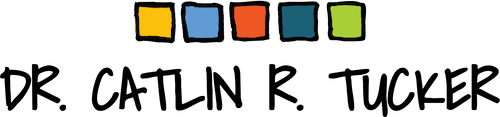
15 Responses
Appreciate the clear and succinct way you have organized these materials and practical tips and hints. I am PD’d out. I can’t sit through another hour zoom session! This was so refreshing.
I’m so glad it was helpful, Gloria!
Take care.
Catlin
Help!! Student needs volume high when video is playing virtually…can’t get it loud..tried external speakers on students end..no help…how can we make the videos used in class online to be much louder
Hi There,
Thank you for the instructions. Following your directions, I added voice comments to my slides. However, when students click on the voice instructions, it tells them that they need to request access.
Not sure what I’m doing wrong?… Any ideas?
Thanks!
Hi Angie,
Just like anything you share from Google Drive, you will need to click on the audio recording and select “Share with anyone who has the link” so kids can hear it.
I hope that solves your problem!
Take care.
Catlin
These instructions are excellent! I will definitely be adding audio and video instructions for my English learners!
Wow, so interesting Catlin!!
Reading your posts means always learning something new…
Thanks a lot!!
I’m so glad, Bárbara!
Hi Catlin.
A colleague is adding video to her slidedeck alongside text. However, her students say the only way to see the video is if they play it back in presentation mode. Any clues as to why? Cheers!
Hi Robb,
If they click the play button, it should work even when it is not in the presentation mode. I can click the play button on mine and start it. However, she may want to tell students they can watch it in presentation mode if that isn’t working for them.
Take care.
Catlin
Thanks. Really appreciate your work. Cheers!
Hi, this is very helpful. Do you know a way to get audio instructions in other languages like Farsi? It would be great to find a database or library of directions in other languages for basic Google classroom and distance learning procedures for students who can’t read and are learning English.
Hi Issac,
I always record my own instructions, so I have not looked for already made comments. I’ll post this and maybe someone else can chime in with tips.
Take care.
Catlin
We have to prepare work that can be completed offline for students that do not have internet access. The audio clips we have added to Google Slides do not work when files are opened offline. Is there any way to embed the audio so that it can be played offlune?
Hi Colleen,
If they are working offline and need access to audio instructions, you might consider using an app like Remind or Voxer to make audio recordings available that way instead of embedding them into the Google Slide decks.
Take care.
Catlin