Feedback is one of the most powerful tools teachers have in their “teaching tool belts” for guiding learners toward mastery. Without feedback, students do not have a clear sense of what they are doing well, what they need to focus on, and what they can do to improve.
Despite the power of timely and actionable feedback, it is easy to neglect. Providing feedback is time-consuming and often takes a back seat to other aspects of our work. Teachers must find ways to give feedback that are sustainable and effective. In the absence of face-to-face classes, teachers can communicate they care about their students’ progress by providing them with feedback on their work. When done well, feedback can strengthen the relationship that online teachers have with their students.
Research indicates that using media, beyond text comments, positively impacts the students’ perception of the quality of feedback. Online students who received audio feedback perceived that feedback as more thorough, detailed, and personal than text feedback (Voelkel & Mello, 2014). Students also reported being more motivated by audio and video feedback because it was clear and personalized (Voelkel & Mello, 2014; Henderson & Phillips, 2015). Interestingly, teachers also reported higher levels of engagement when giving video and audio feedback.
Below are three strategies teachers working online can use to give students more focused and personalized feedback.
#1 Hosting Real-time Feedback Sessions Using Video Conferencing Software
In my most recent book, Balance with Blended Learning, I have a chapter dedicated to providing real-time feedback as students work. I encourage teachers to use blended learning models to create time and space in the classroom to give feedback on their students’ work as they work. Too often, feedback is given on finished products when there is no real incentive for students to do anything with that feedback. Instead, I would like teachers to focus on supporting the process and providing students with actionable feedback they can use to improve their work before the teacher assesses it.
Teachers working exclusively online can adapt this real-time feedback strategy for the online environment with video conferencing software. If students are working on a formal writing assignment or project, teachers can schedule 5-minute feedback sessions with individual students. During these real-time feedback sessions, teachers can provide students with feedback about their work. Where do they see evidence of growth? Which aspects of the work would benefit from further development? Where are the gaps or missing elements?
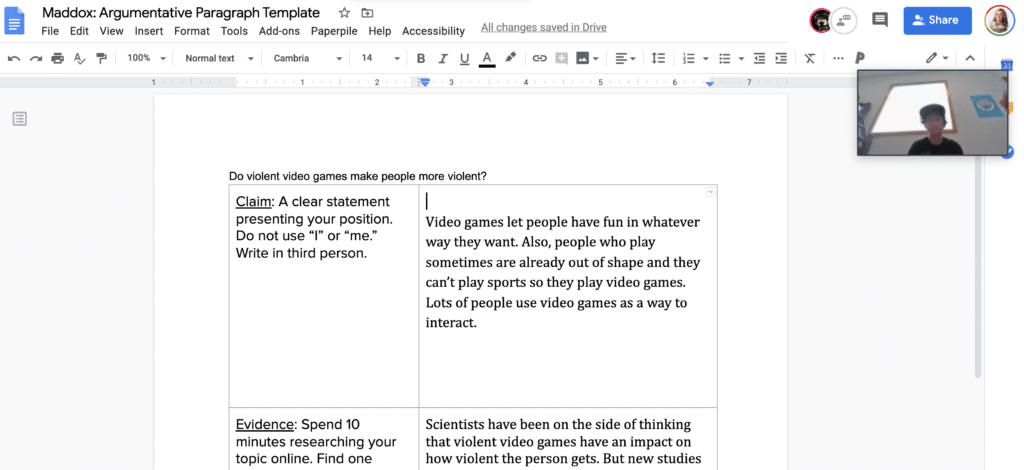
In these sessions, teachers can share their screens and project the student’s work as they discuss it. Students have the opportunity to ask questions if something is unclear or request additional instruction or support. These real-time feedback sessions can help online teachers develop a stronger relationship with their students. Students are likely to feel more “seen” in an online course where they have regular feedback sessions with their teacher.
Teachers working with secondary students can use scheduling software, like Calendly, to streamline the sign-up process for real-time feedback sessions.
#2 Video Comments with Screencastify
Teachers may not be able to require their students to attend a live feedback session or they may want to give students a choice between synchronous and asynchronous feedback. In that case, they can record a short screencast using Screencastify to give students feedback on their work. The free version of Screencastify allows users to record up to five-minute videos, which should be plenty for an asynchronous feedback session.
Teachers can pull up the students’ work on their computer screens, click the Screencastify Chrome Extension, select desktop recording, and record their feedback. As they provide feedback, they can highlight specific elements of the student’s work, so the feedback is easier to follow.
When the recording is finished, it will save automatically in Google Drive. Teachers can share the link to the recording directly with the student.
#3 Audio Comments with Mote or Kaizena
Teachers who want to experiment with attaching audio comments to their student work should try Mote. Mote, a Chrome Extension, is my newest discovery online for providing students with quick audio feedback! Once teachers install it, the purple Mote icon will appear whenever they create a comment inside of a student’s document. Simply click the purple “M” icon to begin recording up to 90 seconds of audio feedback. Mote will also create a transcript of your audio comment for students to read if they prefer. Mote makes recording audio comments quick and easy!
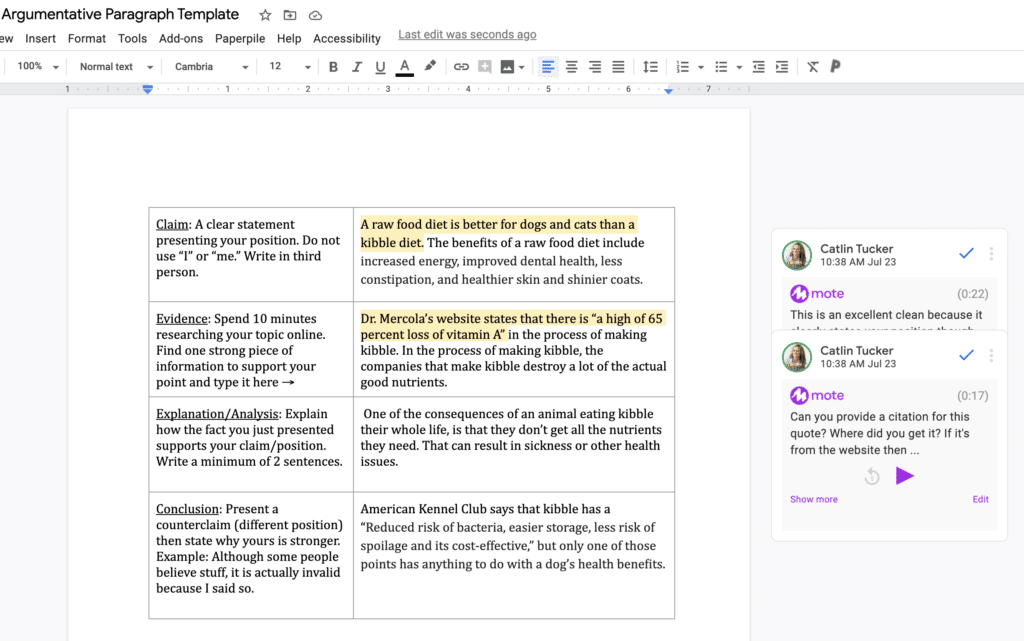
Another option is to use Kaizena, a Google Documents add-on. Kaizena has more features and functionality but also charges for most of those advanced features. Once installed, Kaizena is easy to navigate and use. However, there are a few tricks to using Kaizena successfully. First, you will need to install Kaizena and ask your students to install it so they can access your audio comments.
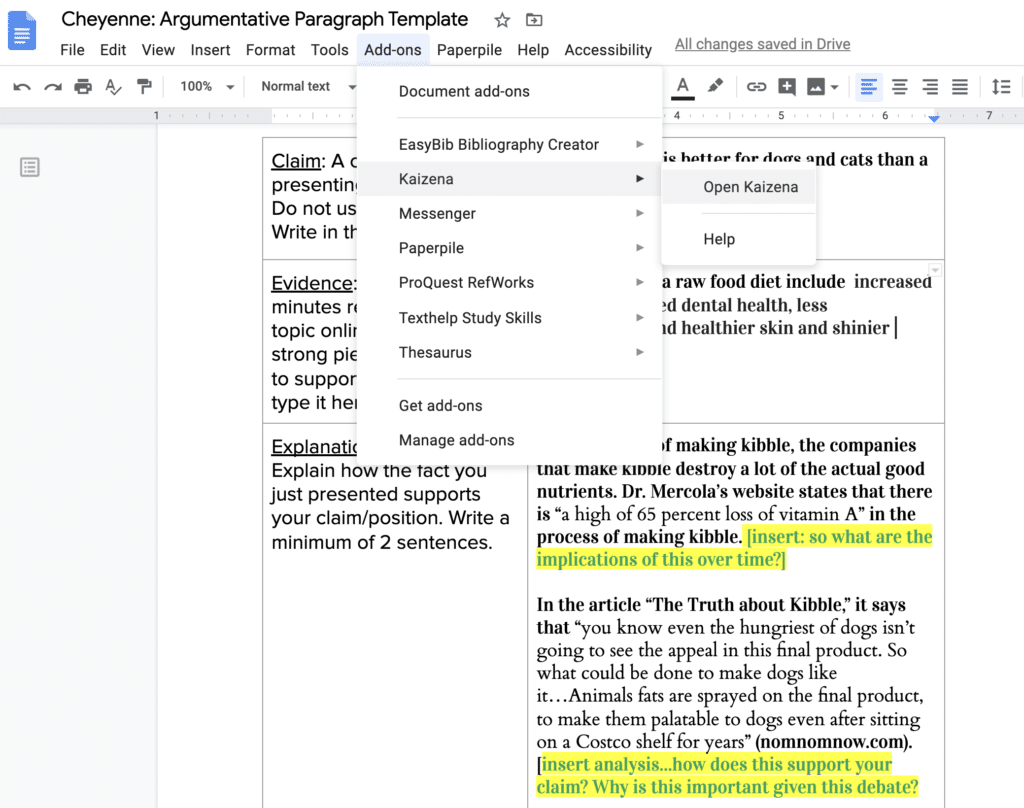
The second thing to keep in mind is that the free version of Kaizena limits teacher audio comments to 30-seconds. At first, I found this challenging, but I got used to articulating one thought in each audio comment. In talking with students, it turns out they like having the feedback separated into individual audio comments because they found it more manageable. They were able to focus on one comment at a time as they were working on revising their writing.
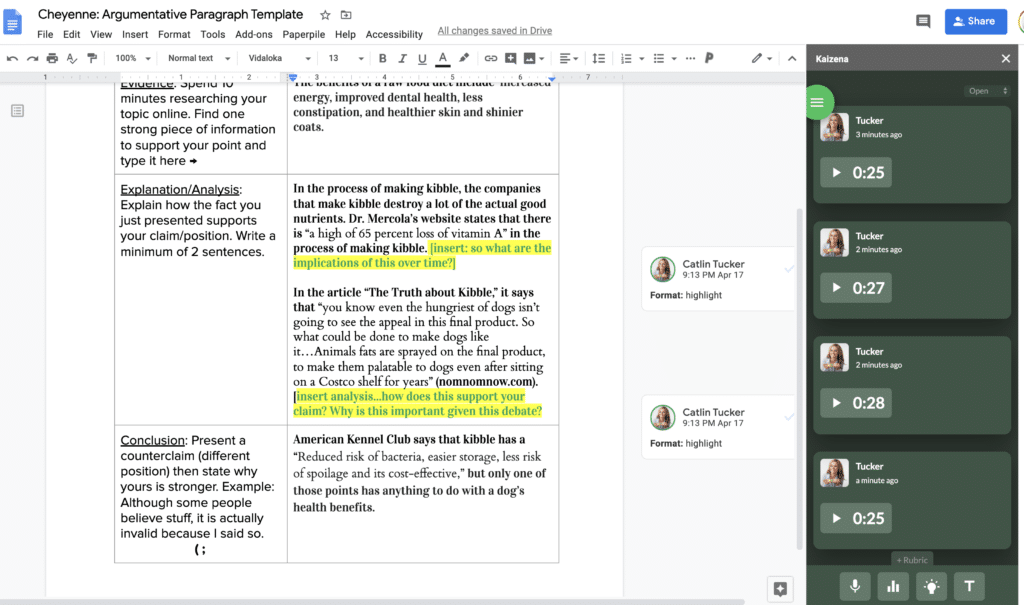
As students listen to the audio comments remotely, they can click the comments and post a reply directly to an audio comment if they have a question. This creates another avenue for teachers and students to communicate about their work and their progress.
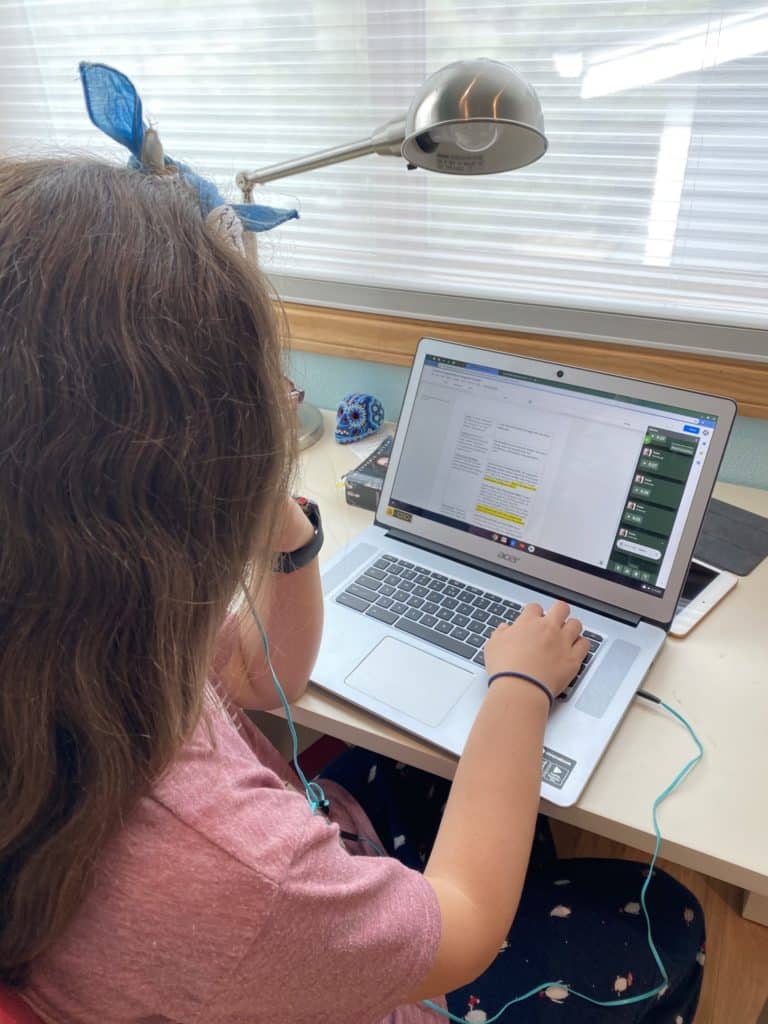
Feedback that feels personalized is more likely to inspire students to continue working to develop their skills. As teachers play with these strategies and leverage different types of media to provide feedback, it is important to remember that “less is more.” Giving students a laundry list of items to work on can be overwhelming. Instead, try to keep feedback focused on one or two elements of their work and make it clear how they can act on that feedback. What can they specifically do to improve their work? The more focused and actionable the feedback, the more likely students are to use it.
If you have other strategies for giving feedback online, please take a moment and post a comment!
Henderson, M., & Phillips, M. (2015). Video-based feedback on student assessment: Scarily personal. Australasian Journal of Educational Technology, 31(1).
Voelkel, S., & Mello, L. V. (2014). Audio feedback–better feedback?. Bioscience Education, 22(1), 16-30.

16 Responses
I’ve used Vocaroo.com on several occasions to make quick voice recordings. It gives you a sharable link as soon as you’re done recording. Kids don’t need any specific software to listen to the audio clip (a problem with some LMS platforms.)
Excellent! Thanks for sharing
Thank God I came across your blog on this activity and the use of Kaizena. I was looking for something that is a chrome extension, free version but sufficient usage and no installation needed.
I like the interaction with students visually so I would use the screencastify often.
I love Mote!! Just in case the student doesn’t have Mote installed, it’s ok. They will see the translation of my verbal feedback in writing. It is fun and motivating for most students to hear their teacher’s voice, especially during distance learning. Thanks, Catlin!
I agree, Jennifer! I am a fan too 🙂 Love how easy it is to use.
Take care.
Catlin
Screencastify might work well for me and my students. We can hear the feedback as many times as we can.
I am interested in trying out Mote to provide students with quick audio feedback.
I have used screencastify as a feedback tool. My students loved receiving the comments in order to help improve.
I’m interested in trying the Mote feature. Like someone mentioned above, students especially in the primary grades love hearing their teachers voice. I’ve also used screencastify before but still need to familiarize myself with it.
Conferencing with students (especially for writing)
Mote looks amazing. I am wondering though about privacy and data collection. According to their privacy practices, Mote collects the following:
Personally identifiable information, location, user activity and website content. Would this be a COPPA violation? Even if students don’t have the extension themselves, their name and other identifiable attributes might be captured on the teacher side. What are your thoughts on this? Thank you!
Hi Tracie,
You may want to ask the IT folks in your district. They are usually the folks who vet new tools to see if they are in compliance with your district’s requirements. Each district has a different approach to approving technology tools and software.
Take care.
Catlin
I like to write notes on their labs, and then conference with them.
Such nice ideas.. you have written it so well. Love this post!
[…] Strategies for Personalizing Feedback Online: https://catlintucker.com/2020/04/personalizing-feedback-online/: Catlin Tucker (2020) provides three useful and powerful strategies that can be implemented to […]