In my last blog, I focused on the Universal Design for Learning (UDL) principle of engagement. I highlighted how blended learning can help educators more effectively provide multiple means of engagement to increase student motivation and ensure all students can successfully engage with learning experiences. I shared strategies designed to develop self-regulation skills, sustain effort and persistence, and recruit interest.
In this post, I want to explore the principle of representation, which is focused on providing students with access to multiple ways of experiencing or receiving information. Different learners enjoy engaging with information in different formats, and some learners have sensory or perceptual disabilities that make it challenging to interact with information presented in traditional print formats.
Representation
Within the principle of representation, there are three guidelines: 1) perception, 2) language and symbols, and 3) comprehension.
Perception
All learners must be able to perceive important information. That is easier to accomplish if 1) the information is presented in multiple modalities that invite a degree of student agency, or choice, and 2) the information can be manipulated or customized by the student.
Teachers may want to explore using a choice board or hyperdoc format to present information in multiple modalities. That way, students can engage with information in a format that appeals to or is more accessible for them. For example, teachers can provide students with the option to read a digital text, listen to a podcast or audio recording, watch a video, or engage with an infographic/visual information on a topic.
The Google document template below has a choice board format at the top of the document where teachers can link to information presented in a variety of forms as well space below for students to capture their notes, make connections, and ask questions.
In addition to allowing students to engage with information in a variety of formats, it is helpful if students can manipulate the information they are engaging with to make it more accessible. Customizing information is easier to do when teachers make that information available digitally. Digital resources may allow students to enlarge text, slow down audio, access close captioning on videos.
| Enlarge digital texts | Students can enlarge the print on their computer screens by pressing the Control button and the plus key (+). |
| Slow down the speed of a YouTube video | In the lower right-hand corner of a YouTube video, students can click the Settings cog and adjust the speed of the video. |
| Add closed captioning to YouTube videos | In the lower right-hand corner of a YouTube video, students can click the Settings cog and turn on closed captioning so that text will appear to complement the audio. |
Teachers using Screencastify and sharing video content directly from their Google Drive can also add close captioning on those videos. Click here to access instructions.
Since many classes are happening online using video conferencing tools, like Google Meet, teachers should explore tools that allow them to capture text transcripts of those virtual classes. Tactiq is a Chrome extension that allows the teacher to turn on captions and save a transcript of the entire meeting. Making a text transcript (as well as a recorded video of the meeting) available to students after the class is over will help support them in accessing any information they missed during the synchronous session.
As teachers provide students with feedback online, I would encourage them to explore tools like Mote, which allow them to leave audio feedback. Not only does Mote allow teachers to record audio comments, but it also creates a typed transcript of those audio comments. That way, students can listen to and read the teacher’s feedback.
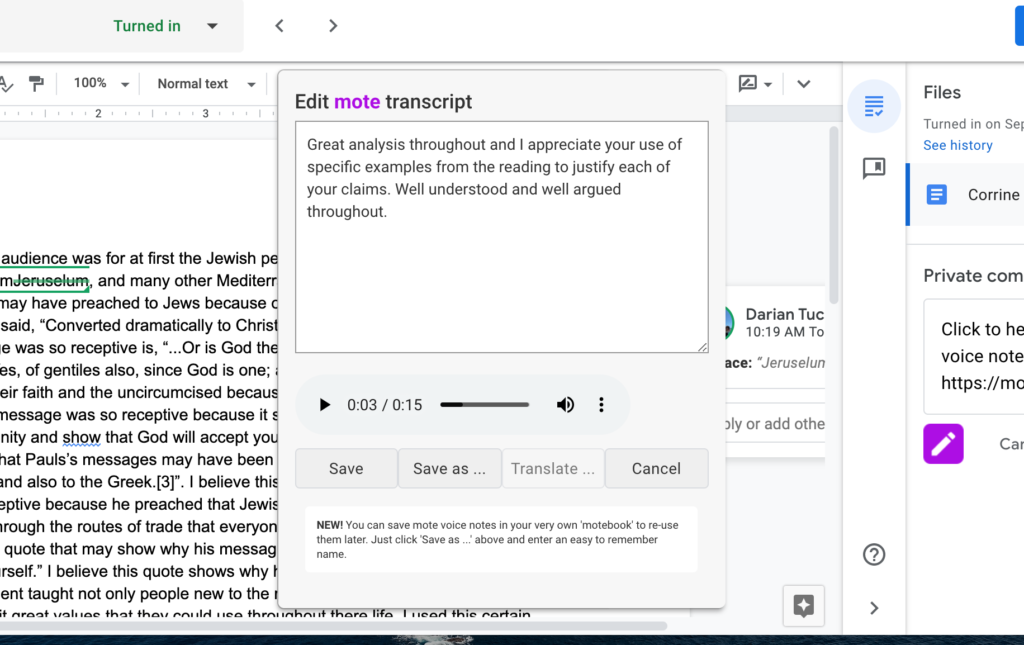
Language and Symbols
When information is presented in language, symbols, or visual formats, teachers should keep in mind that not all students will have the same understanding or interpretation of that information. A student’s cultural background or prior knowledge may impact their level of understanding or their specific interpretation of a word, symbol, or image. The following strategies can help teachers to improve both the clarity and comprehensibility of the information presented in a class.
| Frontload, or pre-teach, vocabulary and symbols | Start a new unit by frontloading key academic terms, vocabulary words, or symbols to ensure all students know what these words and symbols mean as they navigate the unit. |
| Make connections | Help students orient their new learning in a larger context by making clear connections between their previous learning and the new information being presented. Concept maps and sketchnotes are an effective way to help students to make these connections. |
| Use multiple forms of media | Present important information, or key concepts, using more than one form of media. For example, in a digital text, teachers can hyperlink to dictionary definitions, images, diagrams, or animations to aid comprehension. |
Comprehension
Learning is a complex process in which learners take information and turn it into knowledge they can use when making decisions or approaching new and novel situations or tasks. Below is an example of a graphic organizer that teachers can give students to help them improve their comprehension by:
- Accessing prior knowledge
- Creating an analogy or comparison
- Making connections to other classes
- Asking questions or surfacing wonderings
I created the graphic organizer below in a Google Slide deck so that I could insert an audio file in the upper left-hand corner with a verbal explanation of the directions for students.
Below is a quick video tutorial for anyone who is interested in adding audio instructions to a Google Slide deck.
I would also encourage teachers who are using Google apps to click on “Tools” and select “Accessibility” to review the accessibility features.
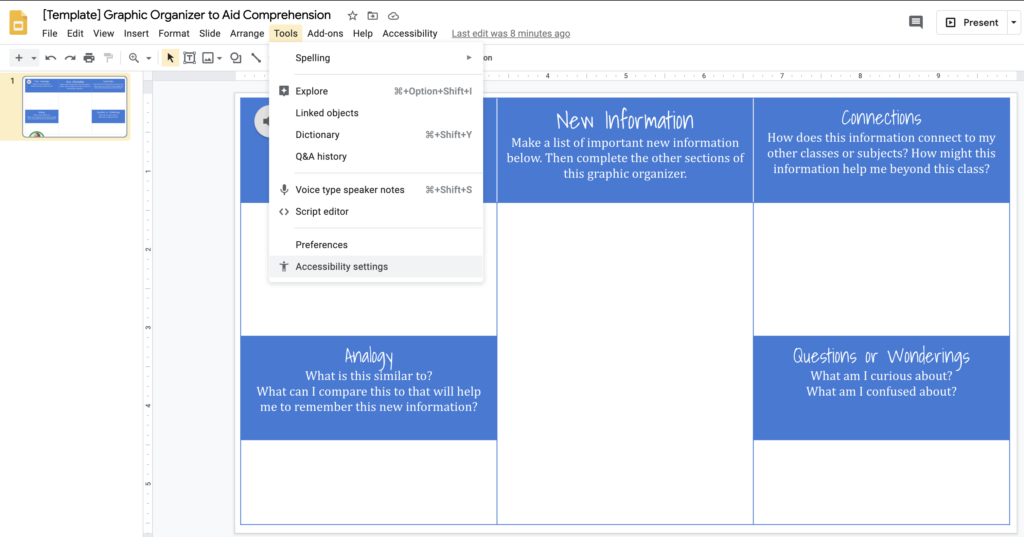

Teachers can align blended and online learning with UDL principles and capitalize on the affordances of digital learning environments to help all students learn more effectively. In my next blog, I will explore the UDL principle of action and expression using the lens of blended and online learning.
Need support getting started with blended learning or online learning? Check out my self-paced online course.

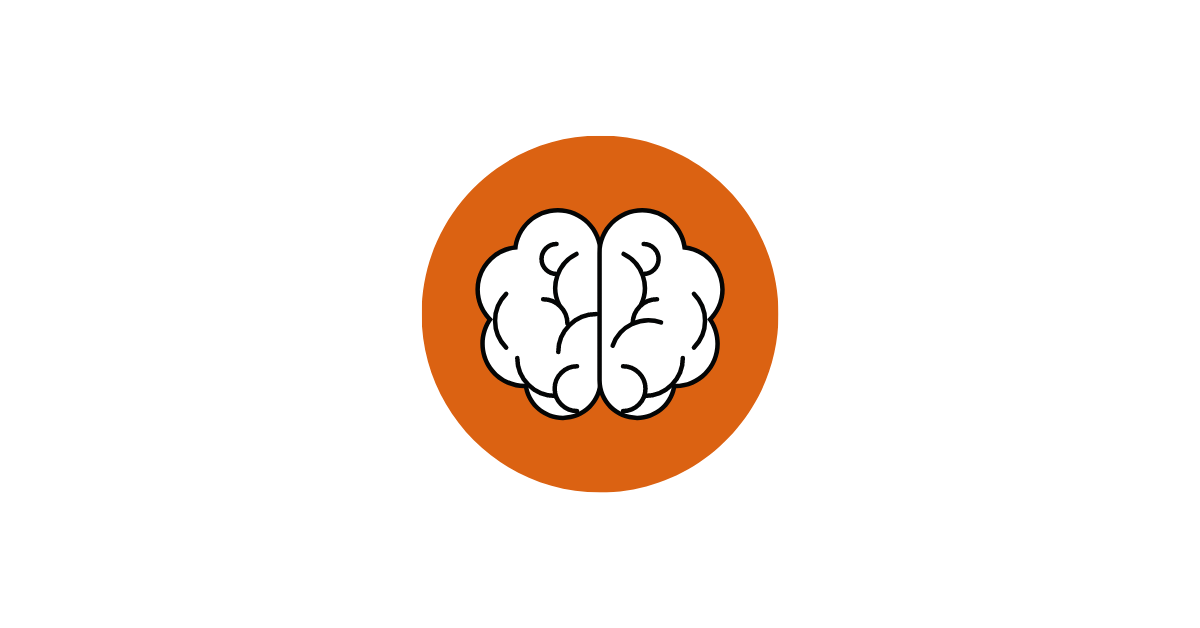



16 Responses
This is an excellent article. Nowadays that remote education is the normal all the tools that your suggesting are great. Thanks
Wow–thanks for sharing so many great resources. That audio add on for instructions is SUCH a great idea!
I agree with the connecting to something they know so they understand better. Then build on that.
Thanks a lot for your dedication to help us to be more efective.
effective
Love the audio idea!
Want to try adding an audio file to the google slide.
The hyper document is an excellent approach to use, I’ve just been setting up the resources in their Google Classroom but, the hyperdoc would be more accessible.
I love the audio idea and plan to use it in the upcoming school year. Thanks for sharing!
You’re welcome, Deidre!
I really do need to present my students with more technological ways to access learning as well as show their learning. However, having to follow a structured curriculum, and keep up with the “Pacing Chart”, often pose a challenge. Hopefully I will be able to incorporate to some extent, in the new school year.
Great ideas!
I really appreciate the templates as a way for students to reflect, jot, organize and apply their thoughts as it relates to the current skill/standard/mathematical practice they are engaged in. I will absolutely use these tools in my next lessons and activities. I also love the multiple entry points and student choice on how to launch a skill for themselves (video, podcast, a worksheet, a textbook, a virtual lesson, a powerpoint). Lastly, the vocabulary template is critical in ensuring that students have the foundational knowledge to effectively navigate themselves trough a lesson/skill.
Excellent ideas
HI Catlin, you didn’t post a bitly link for the “Vocabulary & Symbols” organizer. Willing to share?
My apologies! I’ve hyperlinked the image in the blog and included the direct link to copy below.
https://docs.google.com/document/d/1bde9hfxYTMXb4_wawJqaZe7TEAf0MrjXpEu38Pw6L9M/copy
Take care.
Catlin